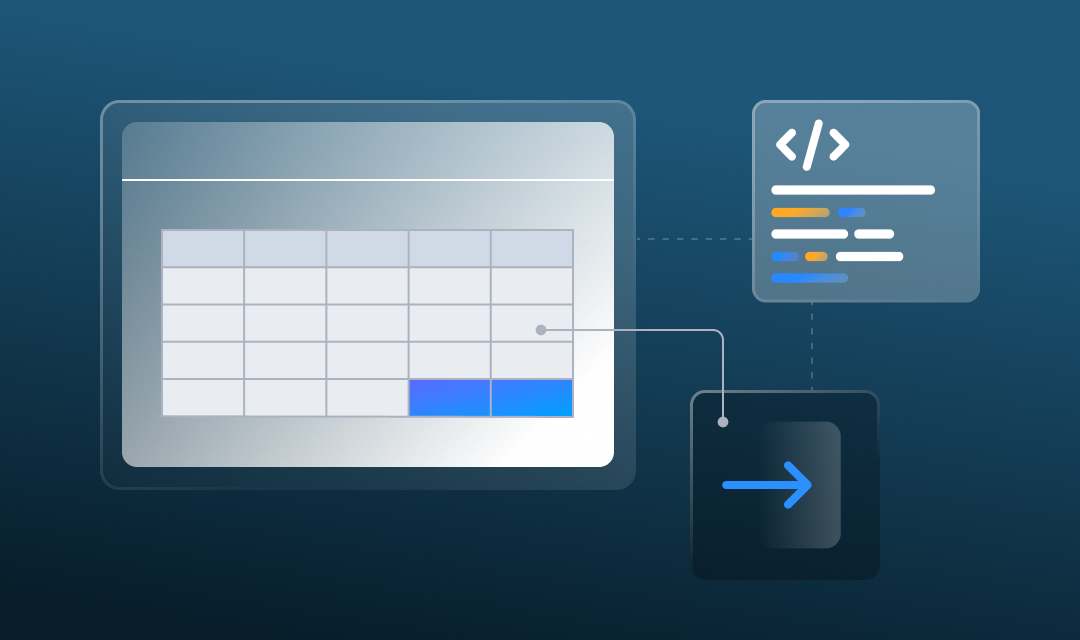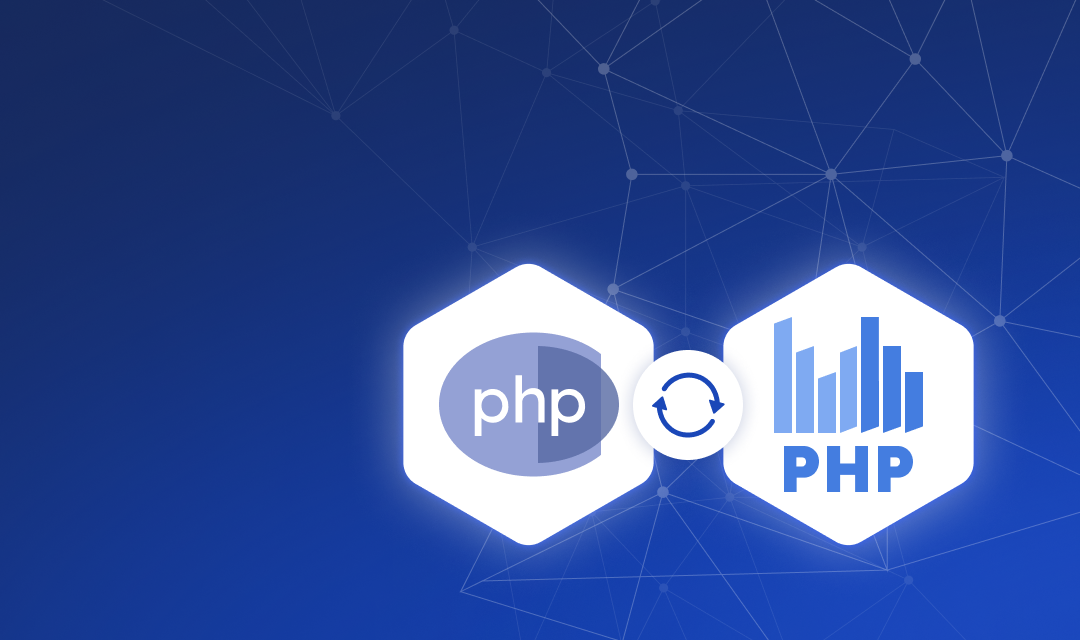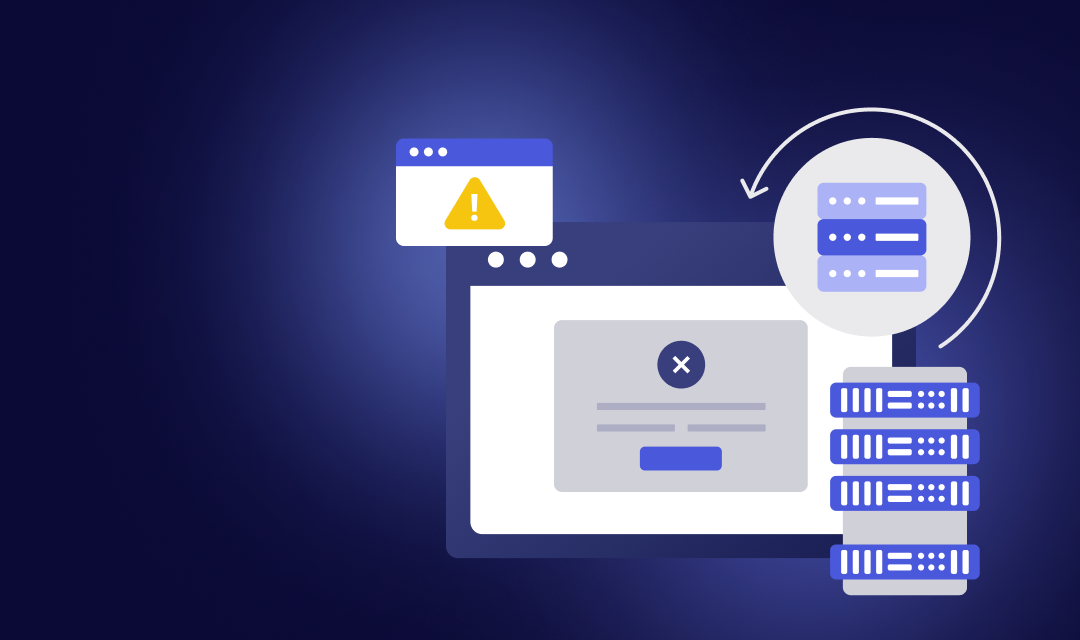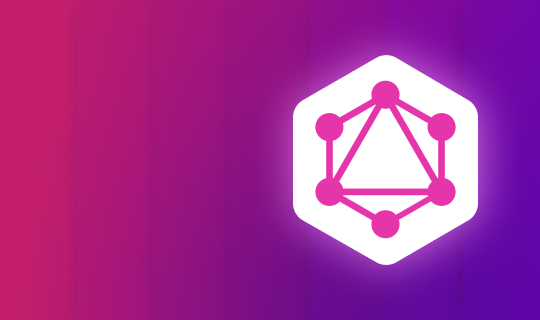UltimateSupported platforms are WinForms, WPF, ASP.NET (MVC, WebForms), .NET Core (MVC, Razor), Blazor (Server, Wasm), JavaScript, Node.js, Angular, PHP, Python, Java, Avalonia, and various frameworks built on these platforms. This kit includes all embedded solutions of reports, dashboards and forms. |
Reports.WEBASP.NET, MVC, .NET Core, Angular, Blazor |
Reports.NETWinForms, .NET 6+, .NET Framework 4.5.2+ |
Reports.JSJavaScript, Node.js, Angular, React, Vue.js |
Reports.WPFWPF, .NET 6+, .NET Framework 4.5.2+ |
Reports.PHPPHP 7, PHP 8 |
Reports.BLAZORBlazor Server, Blazor Wasm |
Reports.ANGULARAll actively supported versions |
Reports.AVALONIA.NET 6+ |
Reports.PYTHONPython 3.10+, JavaScript |
Reports.JAVAJava™ SE 1.8+ |
Dashboards.WEBASP.NET, MVC, Blazor, .NET 6+ |
Dashboards.WINWinForms, WPF, .NET 6+, .NET Framework 4.5.2+ |
Dashboards.JSJavaScript, Node.js, Angular, React, Vue.js |
Dashboards.PHPPHP 7, PHP 8 |
Dashboards.BLAZORBlazor Server, Blazor Wasm |
Dashboards.ANGULARAll actively supported versions |
Dashboards.PYTHONPython 3.10+, JavaScript |
BI CloudA cloud service to quickly and efficiently analyze and visualize data for your business without creating your applications and programming. |
BI DesignerA sturdy product that runs on any computer and any platform. |
BI ServerA complete set of tools for working with reports and dashboards, as well as user management and automation tools. |