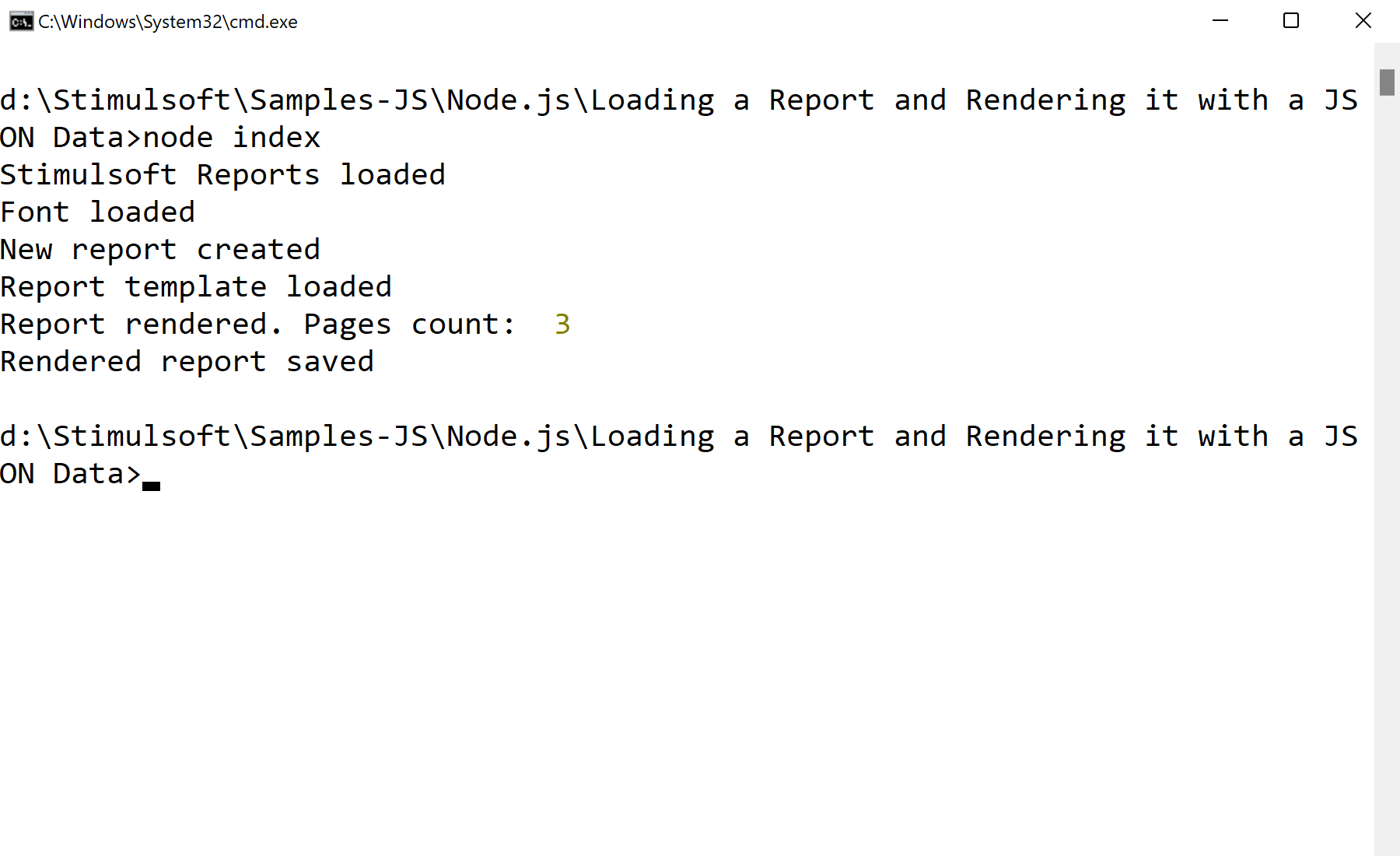This example illustrates loading of the report and load Json-data, data rendering and saving the result to the mdc-file.
Installation and running Use npm to install requred modules:
$ npm install
Run Sample:
$ npm start
Step by step Stimulsoft Reports.JS module loading:
var Stimulsoft = require('stimulsoft-reports-js');
Creating a new report:
var report = new Stimulsoft.Report.StiReport();
Loading sample report template:
report.loadFile("SimpleList.mrt");
Remove all connections from the report template
report.dictionary.databases.clear();
Create new DataSet object:
var dataSet = new Stimulsoft.System.Data.DataSet("Demo");
Load JSON data file from specified URL to the DataSet object:
dataSet.readJsonFile("Demo.json");
Remove all connections from the report template:
report.dictionary.databases.clear();
Register DataSet object:
report.regData("Demo", "Demo", dataSet);
Renreding report and saving rendered report to mdc-file:
report.renderAsync(function () {
// Saving rendered report to file
report.saveDocumentFile("SimpleList.mdc");
});
In the screenshot below you can see the result of the sample code: