We continue the series of articles about components of the Stimulsoft report designer. In the previous article, you learned about filtering elements, about their categories, features, and how to use them when creating dashboards. This time we will tell you about the Text element.
In addition, the Text element has several editing and design features.
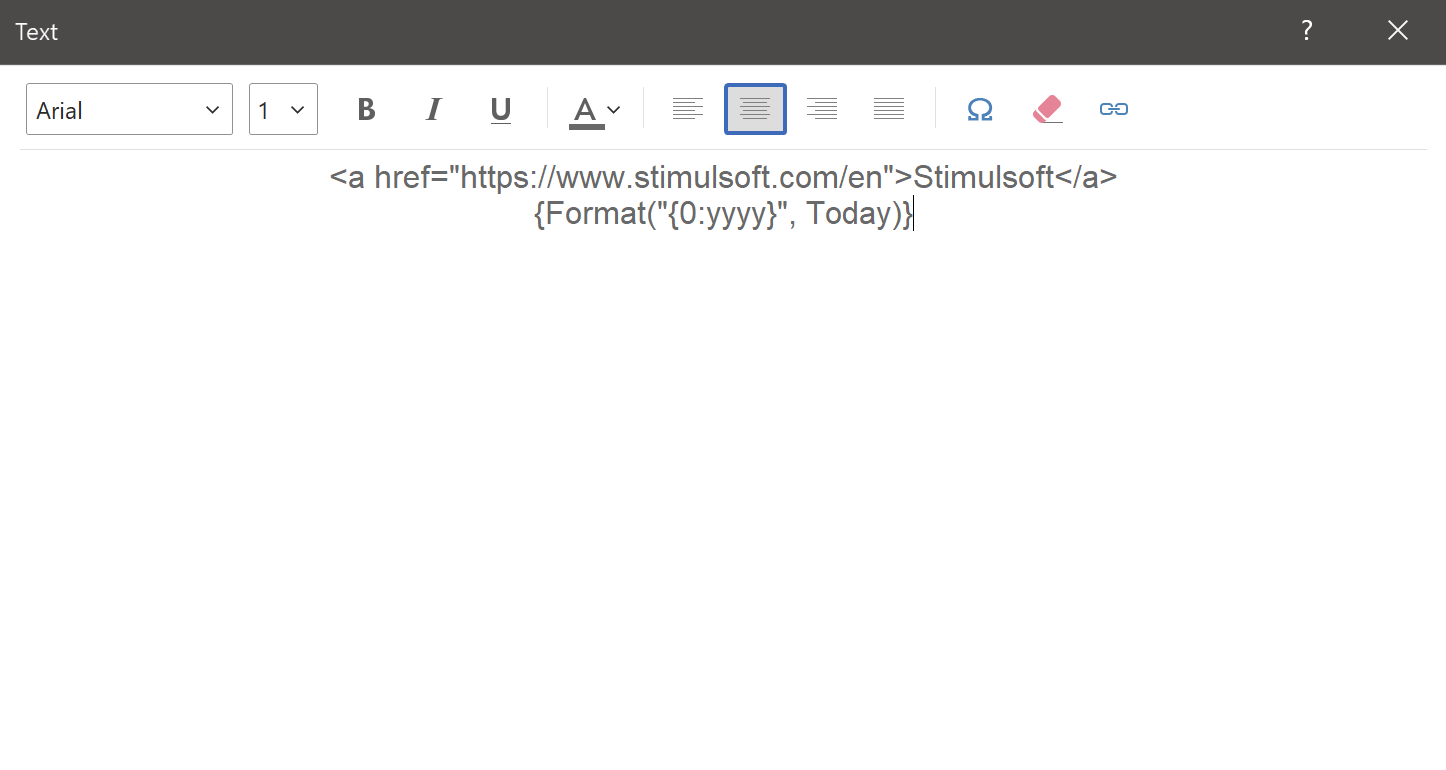 Important to know!
Important to know!
Since the 2022.4.1 version, the Text element has the ability to format dates. Also, the element supports the Format function that allows you to define a format mask for displaying dates. For example, using this expression, you can display the year from a date:
Text
This element allows you to show text on a dashboard. Using it, you can create headers and names for dashboards and their metrics - indicators, tables, charts, etc. Below is an example of a dashboard with metric names created using the element.In addition, the Text element has several editing and design features.
Functionality of the Text element
In the element editor, you can design your text - select a font, its size and type, the color of the text or its symbols, align the text (left, center, right, width), open the menu with a list of various characters that you may insert into the text, clear all formatting, enter hyperlinked text to make it clickable and specify an expression.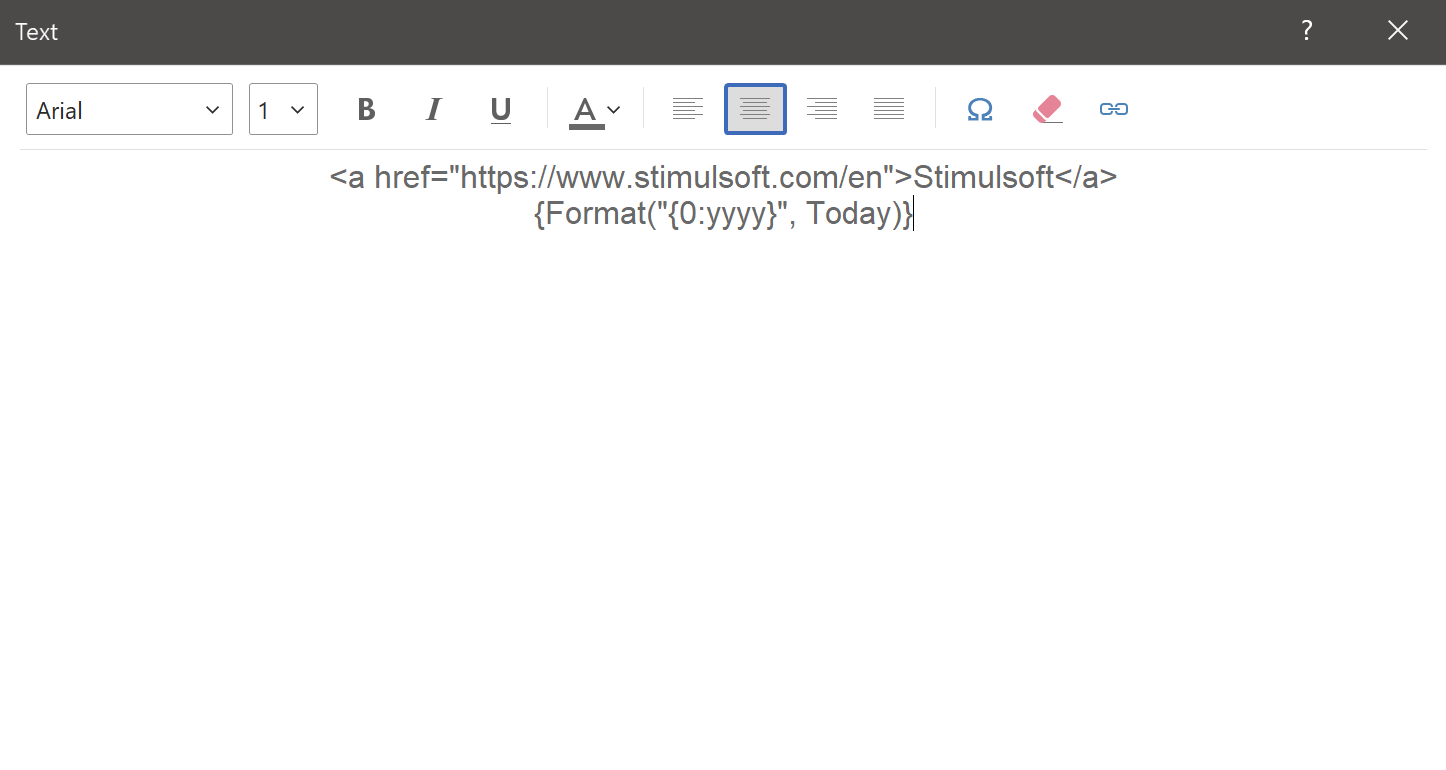 Important to know!
Important to know!Since the 2022.4.1 version, the Text element has the ability to format dates. Also, the element supports the Format function that allows you to define a format mask for displaying dates. For example, using this expression, you can display the year from a date:
{Format("{0:yyyy}", Today)}. This option will work out, too: {Format("yyyy", Today)}.You can read about how to create a dashboard with this element in our documentation.In the next article, we will tell you about the Shape element. If you have any questions regarding the Text element or creating a dashboard with it, contact us. We will be glad to help you.


