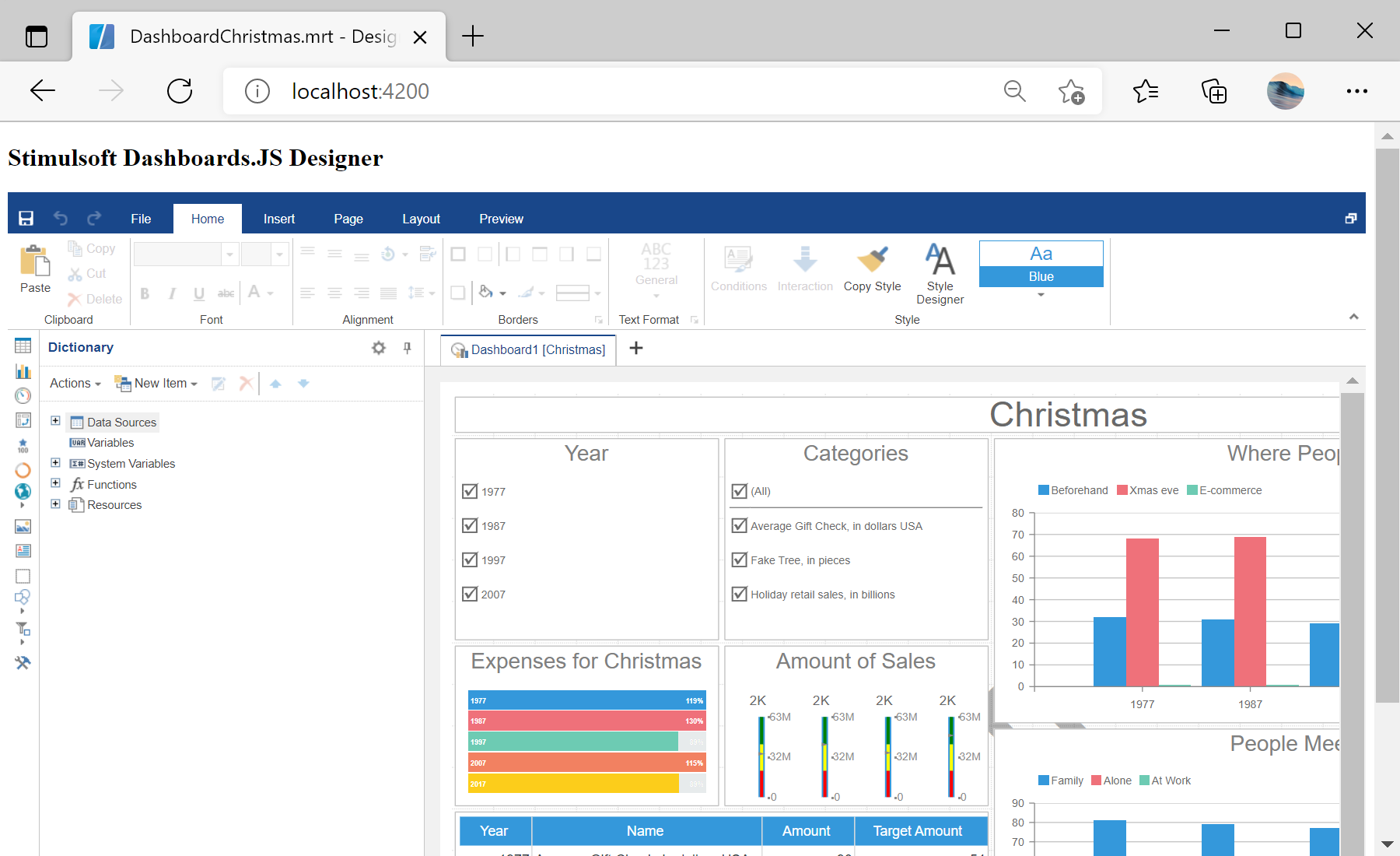This example shows how to integrate the dashboard designer into an Angular application. First of all, load scripts:
import { Stimulsoft } from 'stimulsoft-dashboards-js/Scripts/stimulsoft.blockly'
Then, create a component:
@Component({
selector: 'app-root',
template: `<div>
<h2>Stimulsoft Dashboards.JS Designer</h2>
<div id="designer"></div>
</div>`
})
...
After that, create
AppComponent class with the dashboard designer integration:
...
export class AppComponent {
options: any;
designer: any;
ngOnInit() {
console.log('Loading Designer view');
console.log('Set full screen mode for the designer');
this.options = new Stimulsoft.Designer.StiDesignerOptions();
this.options.appearance.fullScreenMode = false;
console.log('Create the dashboard designer with specified options');
this.designer = new Stimulsoft.Designer.StiDesigner(this.options, 'StiDesigner', false);
console.log('Edit dashboard template in the designer');
this.designer.report = Stimulsoft.Report.StiReport.createNewDashboard();
console.log('Load dashboard from url');
this.designer.report.loadFile('/dashboard/DashboardChristmas.mrt');
console.log('Rendering the designer to selected element');
this.designer.renderHtml('designer');
console.log('Loading completed successfully!');
}
...
Finally, call
constructor():
...
constructor() {
}
}
In the screenshot below you can see the result of the sample code: