Today, we finish our review of the latest features in Stimulsoft Reports and Dashboards 2023.1 version. We will discuss the newly added functionality for localizing reports and dashboards, specifically, the introduction of expressions for report cultures. This enhancement greatly expands the utility of globalization strings within reports. For more information on configuring and utilizing globalization strings, please refer to our article available here.
Let's take a look at some examples. For instance, in the first scenario, a variable is created within the report that contains a list of culture values, which the user can select from when viewing the report. Upon selecting a culture and clicking the Submit button, the report is regenerated with the culture set accordingly. If globalization strings are configured for the selected culture, the report fields will be localized based on the defined settings. Enabling users to select a culture can be particularly useful when organizing access to view reports via Stimulsoft Cloud. You can create a single international report, add globalization strings, and a variable with a list of cultures, and then share it with your users via Stimulsoft Cloud.
Another approach is to use a combination of a data column and ternary operators to create an expression. Depending on the value in the data column, one or another culture will be applied to the report.
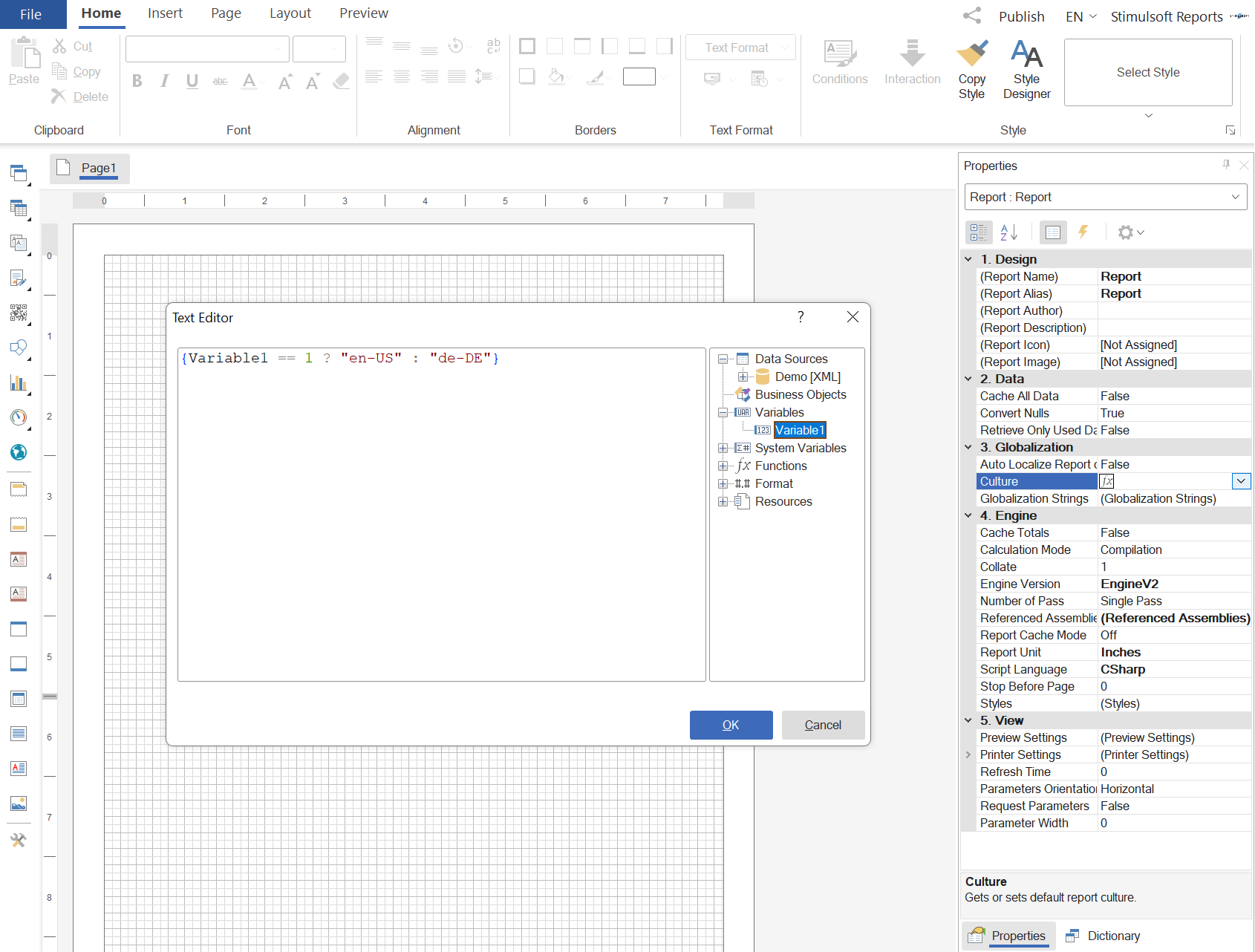 After entering the expression, simply click OK in the editor. This will set the report culture to the expression you have entered.
After entering the expression, simply click OK in the editor. This will set the report culture to the expression you have entered.
Let’s bring this to the end. Utilizing expressions in the Culture property enables dynamic globalization of reports, simplifies the development of global reports, and facilitates the distribution process through Stimulsoft Cloud. Reminder!
This article concludes our coverage of the new features introduced in version 2023.1. Let's recap what we've already discussed:
What's new?
Starting from version 2023.1, we have introduced a new enhancement by adding support for expressions in the Culture property. This means that the report culture can now be dynamically set through the evaluation of expressions, such as variables. This enables you to modify the culture during report generation or even when viewing the report. For a more detailed explanation, please continue reading below.How it works?
As mentioned earlier, variables can be utilized as expressions in the Culture property. However, it is important to note that expressions in the Culture property can only be utilized in report calculation mode as Interpretation. Expressions in cultures are supported across all Stimulsoft products, including Stimulsoft Cloud. This allows for the dynamic modification of the report culture when organizing access to view a report via a link.Let's take a look at some examples. For instance, in the first scenario, a variable is created within the report that contains a list of culture values, which the user can select from when viewing the report. Upon selecting a culture and clicking the Submit button, the report is regenerated with the culture set accordingly. If globalization strings are configured for the selected culture, the report fields will be localized based on the defined settings. Enabling users to select a culture can be particularly useful when organizing access to view reports via Stimulsoft Cloud. You can create a single international report, add globalization strings, and a variable with a list of cultures, and then share it with your users via Stimulsoft Cloud.
Another approach is to use a combination of a data column and ternary operators to create an expression. Depending on the value in the data column, one or another culture will be applied to the report.
How to set an expression?
In the report designer, you need to select the area of the report template. You should remember that this is the area that is located between the page and the panels of the report designer. Then, click the Browse button on the property bar next to the Culture property. In the list that opens, click the button to call the expression editor.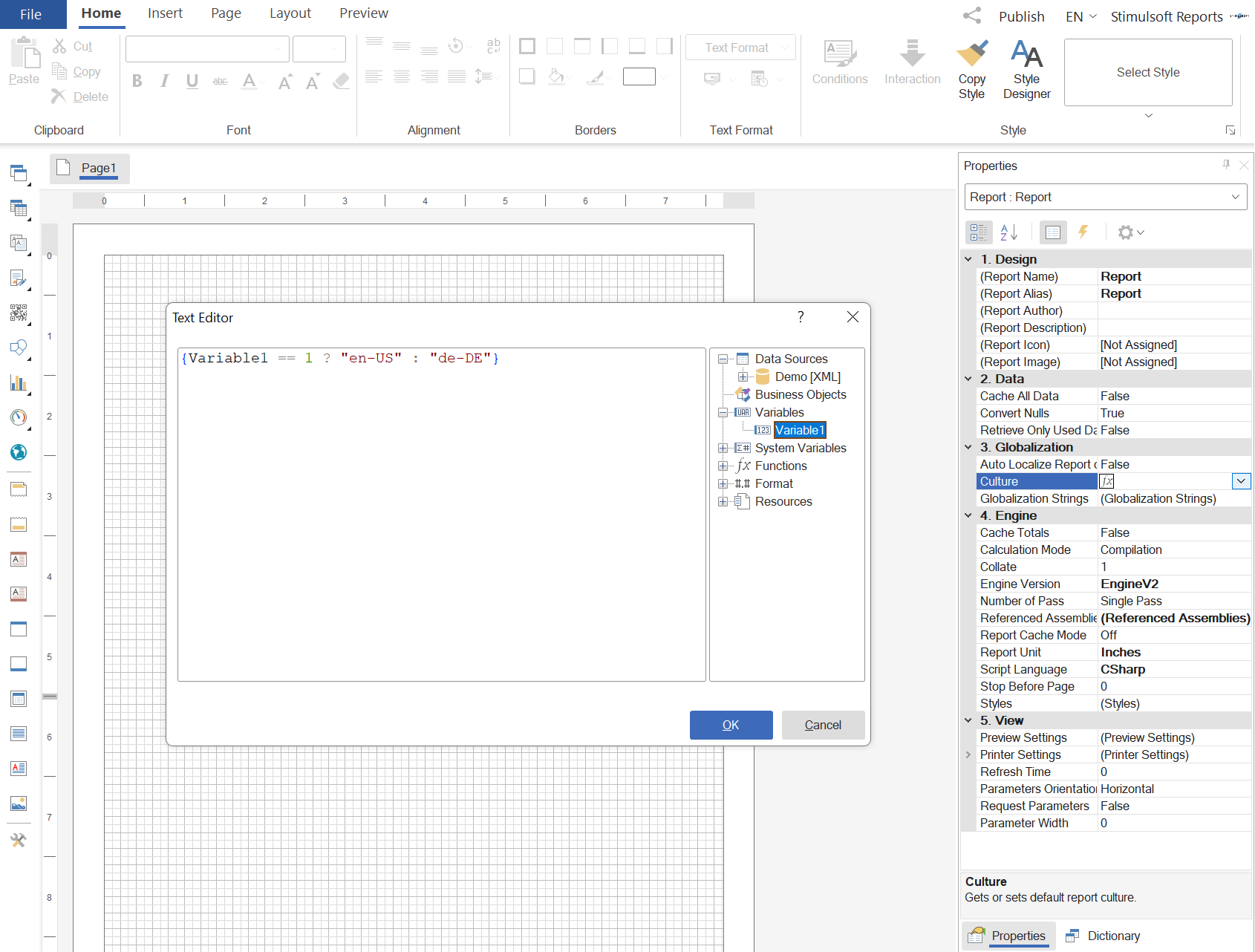 After entering the expression, simply click OK in the editor. This will set the report culture to the expression you have entered.
After entering the expression, simply click OK in the editor. This will set the report culture to the expression you have entered.Let’s bring this to the end. Utilizing expressions in the Culture property enables dynamic globalization of reports, simplifies the development of global reports, and facilitates the distribution process through Stimulsoft Cloud. Reminder!
This article concludes our coverage of the new features introduced in version 2023.1. Let's recap what we've already discussed:
We hope you found this article useful. If you have any further questions or concerns, please do not hesitate to reach out to us. Our team is always available to assist you.


