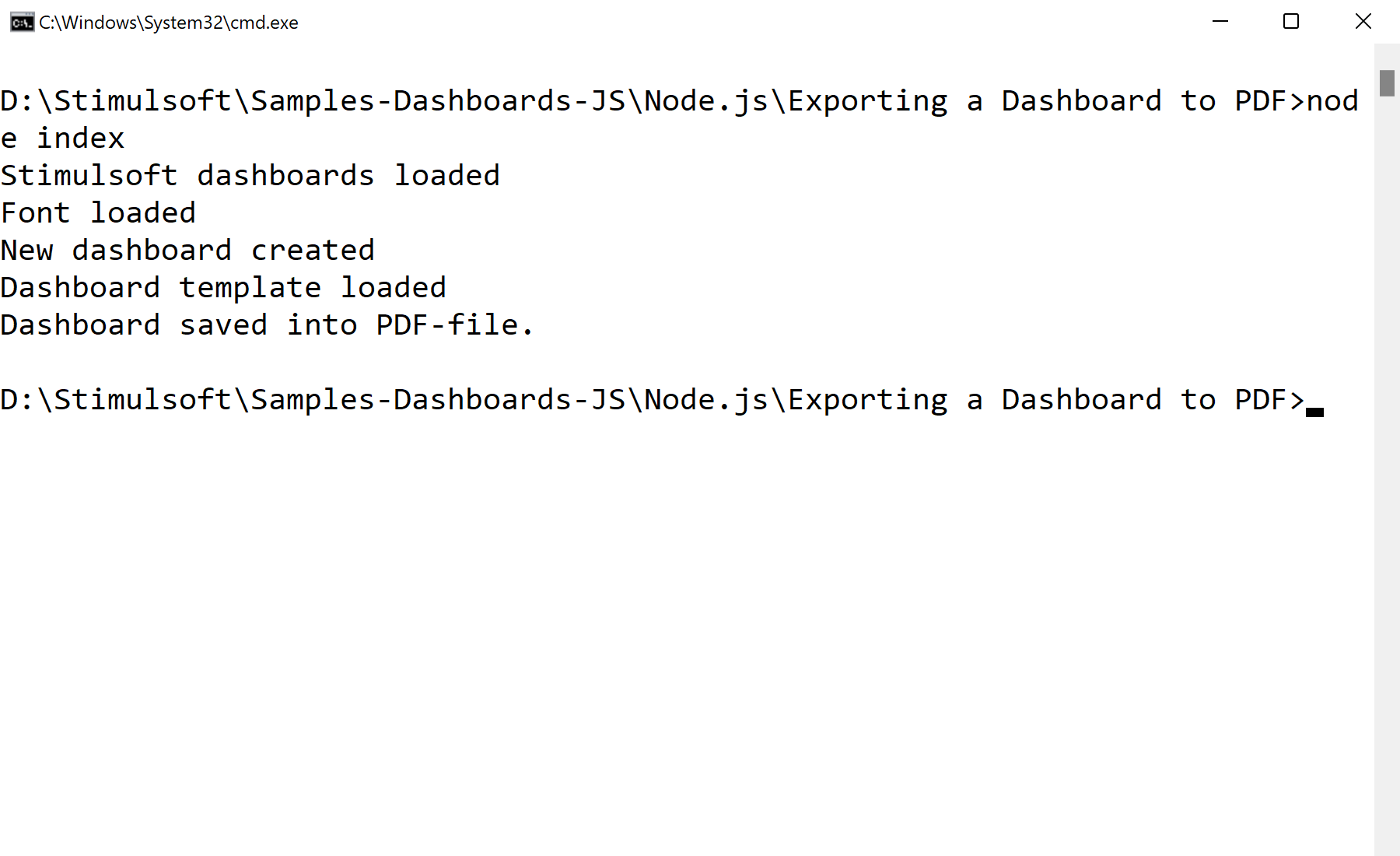This example illustrates loading of the dashboard, data rendering and storing the result to the PDF-document.
Installation and running Use npm to install requred modules:
$ npm install
Run Sample:
$ npm start
Step by step Stimulsoft Dashboards.JS module loading:
var Stimulsoft = require('stimulsoft-dashboards-js');
Creating new dashboard:
var report = Stimulsoft.Report.StiReport.createNewDashboard();
Loading sample dashboard template:
report.loadFile("Dashboard.mrt");
Export to PDF:
report.exportDocumentAsync((data) => {
// Converting Array into buffer
var buffer = Buffer.from(data)
// File System module
var fs = require('fs');
//Saving to a file
fs.writeFileSync('./Dashboard.xlsx', buffer);
}, Stimulsoft.Report.StiExportFormat.Excel2007);
In the screenshot below you can see the result of the sample code: