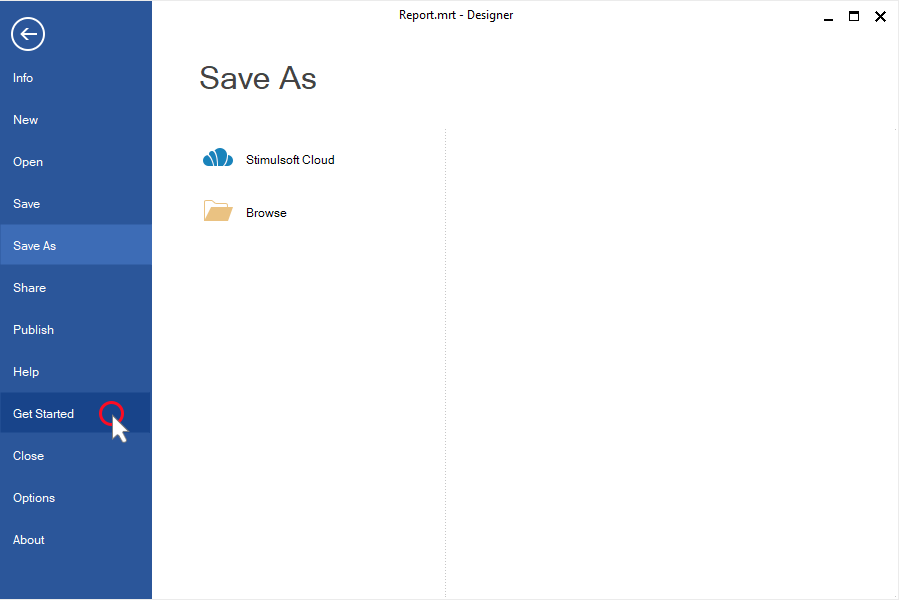We are pleased to announce the release of the new version Stimulsoft Reports and Dashboards 2019.3.2 which is now available for download. This release comes with changes in the installation process. Now you may download the report designer for Win, MAC and JS separately; select packages of components and download only required ones as NuGet, npm, maven or ZIP archive.
In the release 2019.3.2, we have made changes in the installation process of Stimulsoft products. Now, from the Downloads page of our website, you can download the next files:
1. The Report Designer for creating, editing and viewing reports and dashboards on devices with installed Windows operating system.
2. The JavaScript Report Designer designed using the NW.js, HTML5, and JavaScript technologies.
3. The Report Designer for MAC designed for creating, editing and viewing reports and dashboards on devices with installed macOS operating system.
4. The Stimulsoft demo application with reports and dashboards samples.
Also, you can download packages of our components for specific platforms such as ASP.NET, ASP.NET MVC, .NET Core, WinForms, JavaScript, WPF, PHP, and Java. They are represented as NuGet, npm, maven packages or as separate ZIP archives.
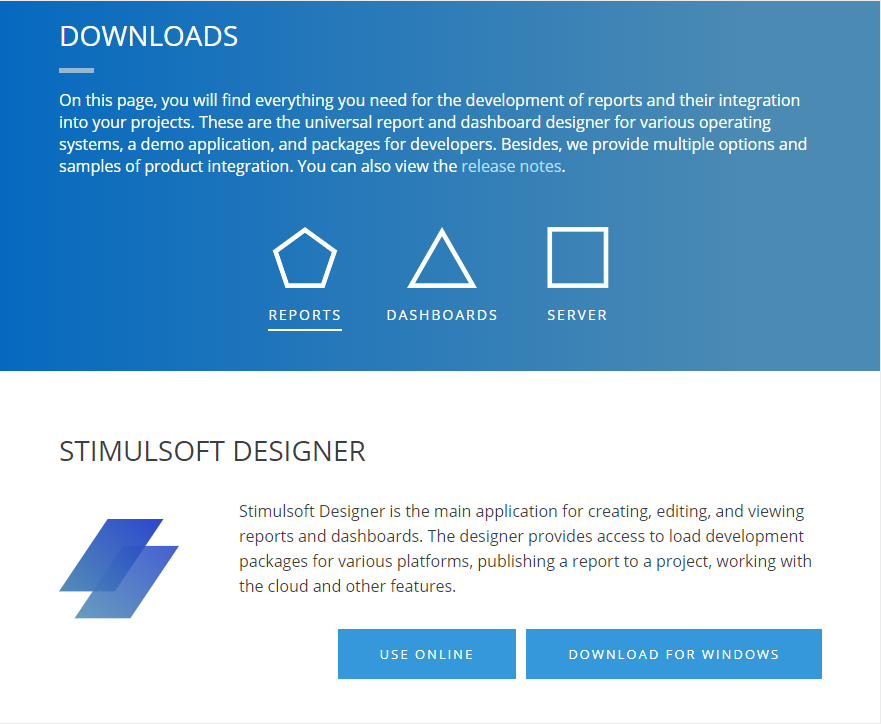
The next enhancement is that after installing the report designer and login, you will see the Get Started window.
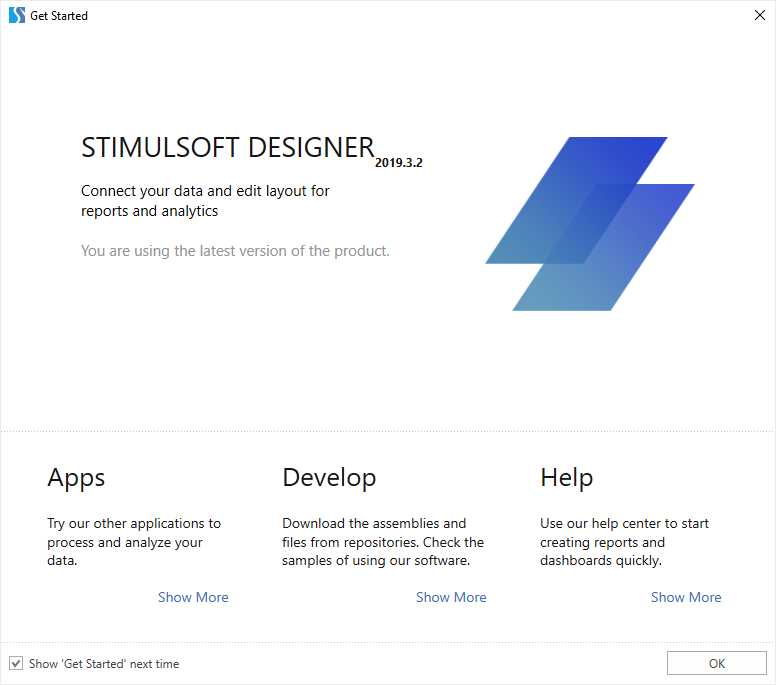
In this window, you can:
1. Download the demo application and report designer for JS. To do this, click the Show More button of the Apps block.
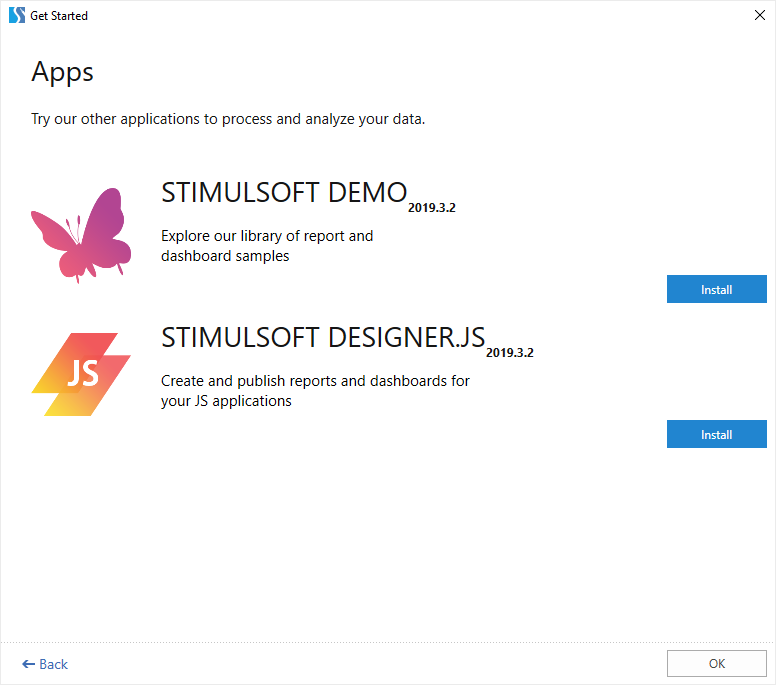
2. Install product packages by selecting a way of installing from NuGet, npm, maven, etc. or downloading a package as a zip archive. To do this, click the Show More button of the Develop block.
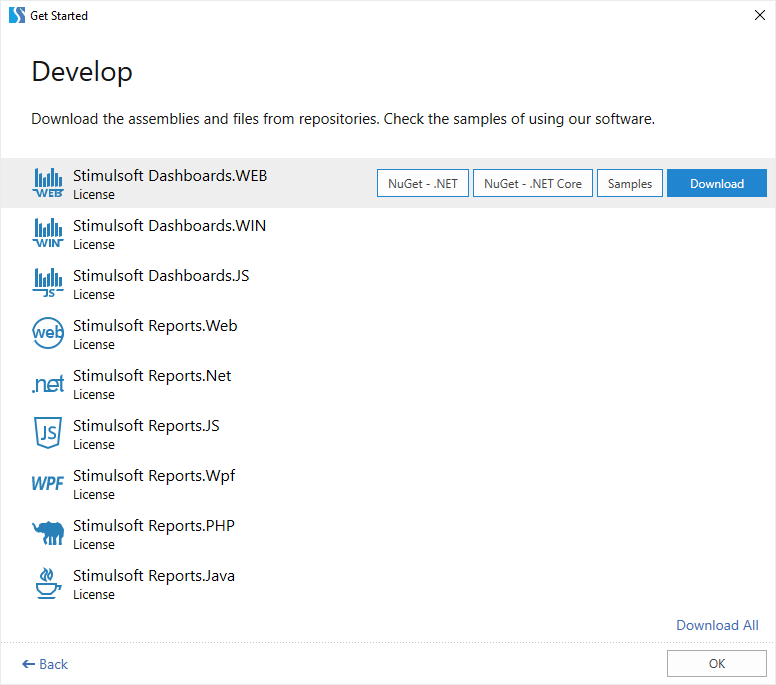
3. Open help resources such as documentation, videos, online samples of reports and dashboards and etc. To do this, click the Show More button of the Help block. The list of helpful resources can be found from the report designer File -> Help.
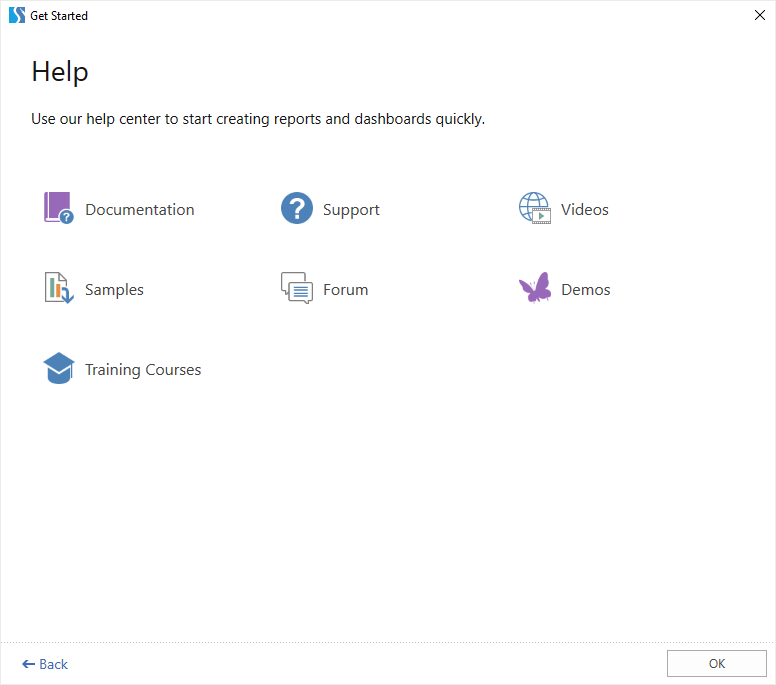
You can return to the Get Started window at any time from the report designer. You can do this from the File menu.
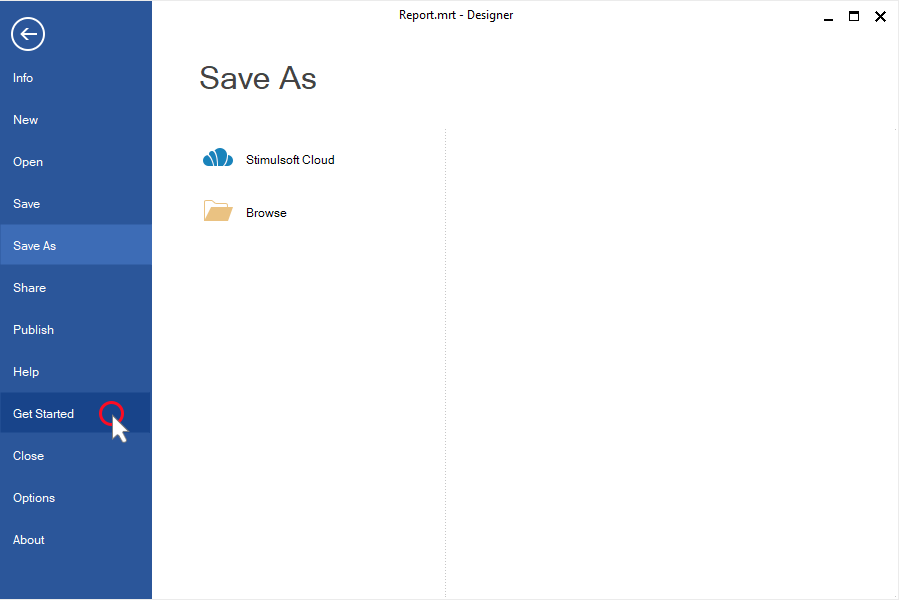
In the release 2019.3.2, we have made changes in the installation process of Stimulsoft products. Now, from the Downloads page of our website, you can download the next files:
1. The Report Designer for creating, editing and viewing reports and dashboards on devices with installed Windows operating system.
2. The JavaScript Report Designer designed using the NW.js, HTML5, and JavaScript technologies.
3. The Report Designer for MAC designed for creating, editing and viewing reports and dashboards on devices with installed macOS operating system.
4. The Stimulsoft demo application with reports and dashboards samples.
Also, you can download packages of our components for specific platforms such as ASP.NET, ASP.NET MVC, .NET Core, WinForms, JavaScript, WPF, PHP, and Java. They are represented as NuGet, npm, maven packages or as separate ZIP archives.
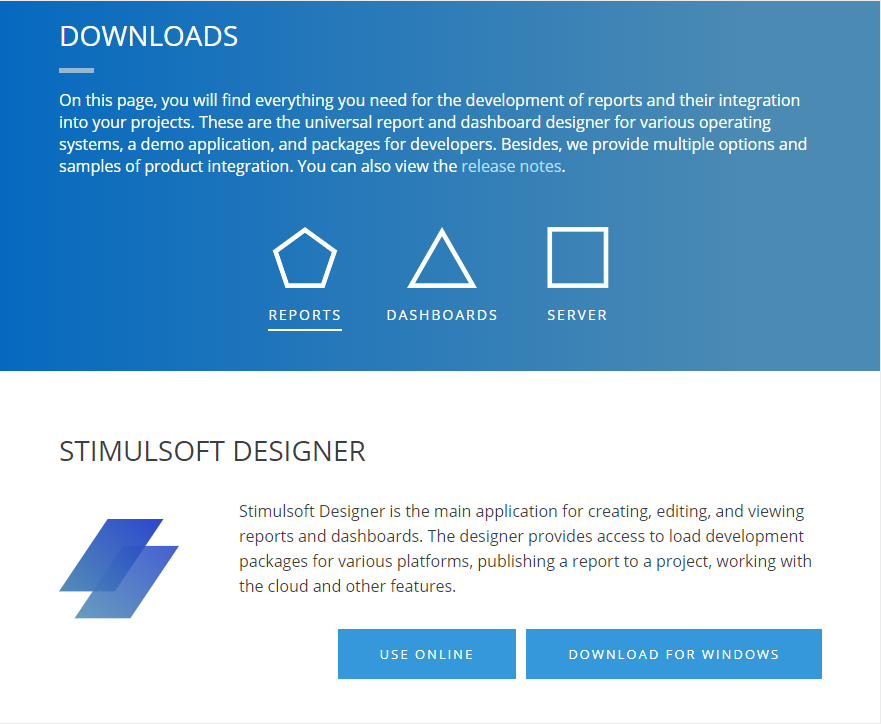
The next enhancement is that after installing the report designer and login, you will see the Get Started window.
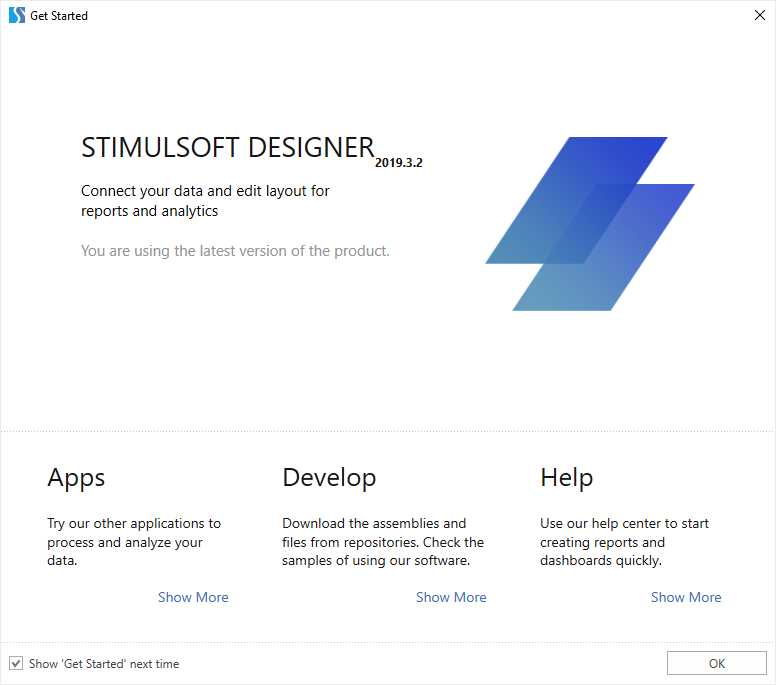
In this window, you can:
1. Download the demo application and report designer for JS. To do this, click the Show More button of the Apps block.
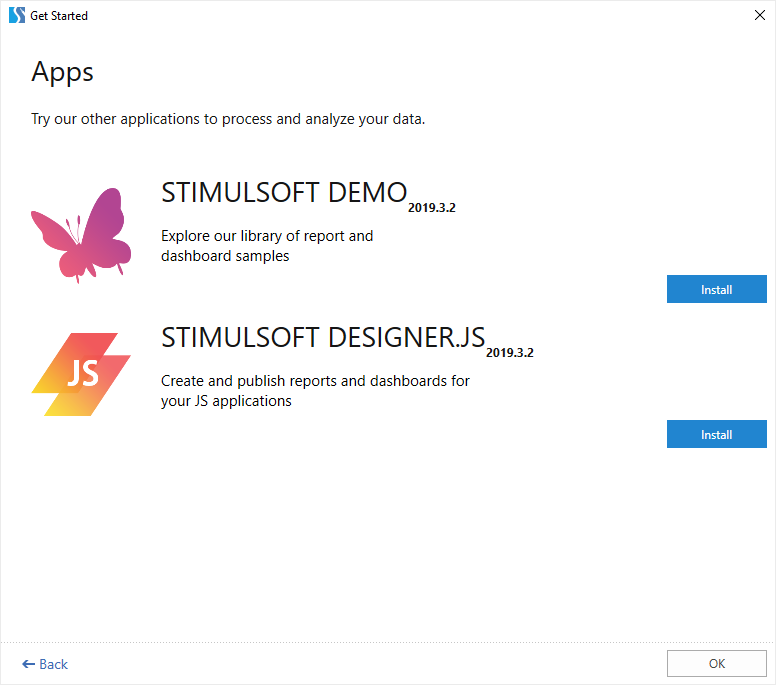
2. Install product packages by selecting a way of installing from NuGet, npm, maven, etc. or downloading a package as a zip archive. To do this, click the Show More button of the Develop block.
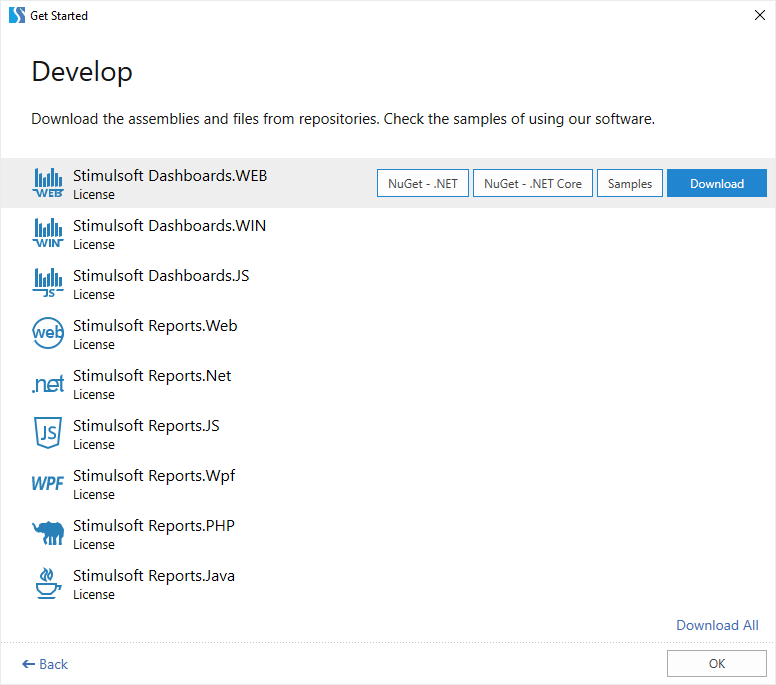
3. Open help resources such as documentation, videos, online samples of reports and dashboards and etc. To do this, click the Show More button of the Help block. The list of helpful resources can be found from the report designer File -> Help.
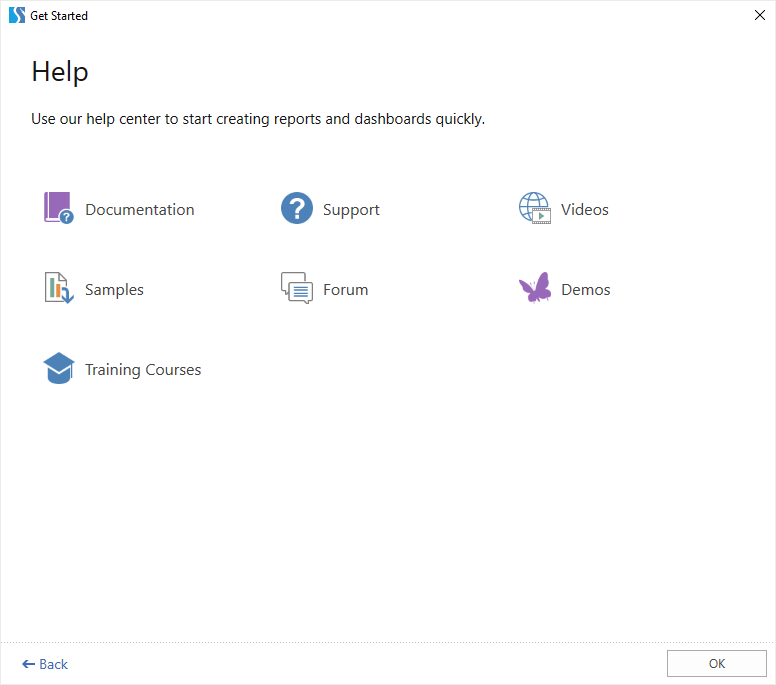
You can return to the Get Started window at any time from the report designer. You can do this from the File menu.