The report represents a structured data obtained from the file (e.g. XML or CSV) or database. Therefore, the process of transferring data from a source to a report should be as simple as possible. Considering this, we have made a significant improvement. Earlier, in Stimulsoft Reports, data adapters were divided into embedded ones and external. The built-in ones were SQL, OLE DB, ODBC, XML, MS Access, and the rest were external. In order to use external data adapters, it was necessary to perform some actions – download the adapter from the web site, unzip the file, add a reference to the dll, etc. And only after that you can work with a particular type of data source.
Certain problems occurred, if the report was created on one device, its rendering was carried out on another device, while using different versions of Stimulsoft Reports. In this case, it was necessary to recompile the adapter.
Now we have simplified the process. We have embedded all the data adapters. You create a connection to a data source directly from the dictionary. To do this, simply copy the necessary assembly to the bin folder, for example, for MySQL – MySql.Data.dll, Oracle – Oracle.DataAccess.dll, SQLite – System.Data.SQLite.dll etc. Consider the example of passing data to the report from MySQL source. First, create the MySQL connection. The picture below shows the window for selecting the type of connection.
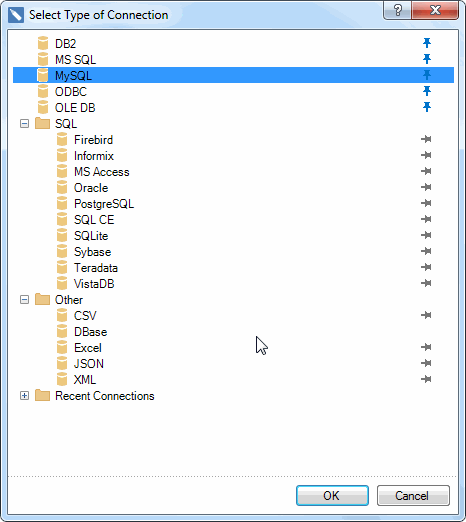
Select the type of MySQL
Note that the frequently used types of connections can be attached to the top of the list. To do this, click the Pin icon.
In the next window, specify the connection string and click the Test button to test the connection.
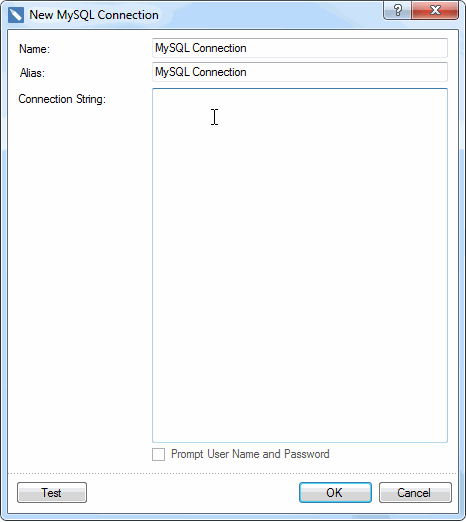
After a successful test, click OK. Now the created connection will be displayed in the data dictionary. Based on this connection, it is necessary to create a new data source. To do this, select New Data Source in the Actions menu of the data dictionary. In the opened window, select the created MySQL connection or the point Data from MySQL. In the first case all database schema (tables, views, and procedures) it will be obtained, and in the second, it will be necessary to create a request.
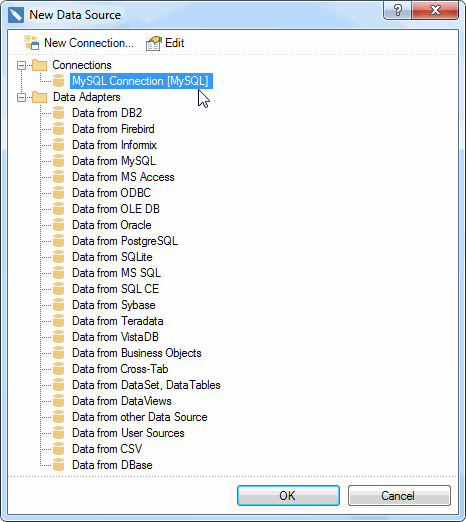
After you click OK, the next window appears. You can select data or create a request.
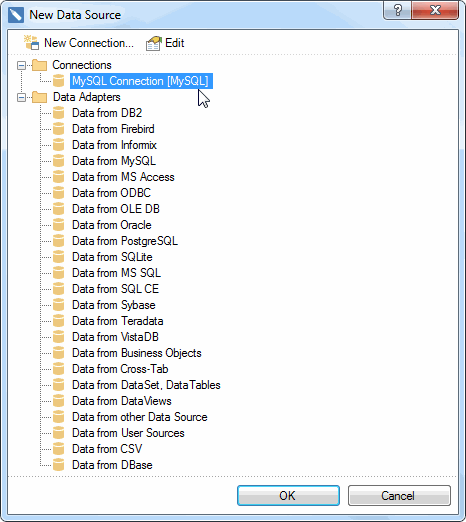
After you click OK, the selected data will be displayed in the data dictionary.
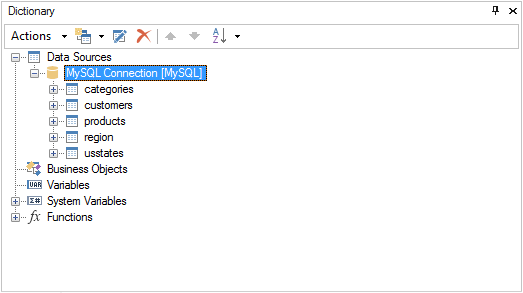
Now, on the base of these data, you can create a report.
Certain problems occurred, if the report was created on one device, its rendering was carried out on another device, while using different versions of Stimulsoft Reports. In this case, it was necessary to recompile the adapter.
Now we have simplified the process. We have embedded all the data adapters. You create a connection to a data source directly from the dictionary. To do this, simply copy the necessary assembly to the bin folder, for example, for MySQL – MySql.Data.dll, Oracle – Oracle.DataAccess.dll, SQLite – System.Data.SQLite.dll etc. Consider the example of passing data to the report from MySQL source. First, create the MySQL connection. The picture below shows the window for selecting the type of connection.
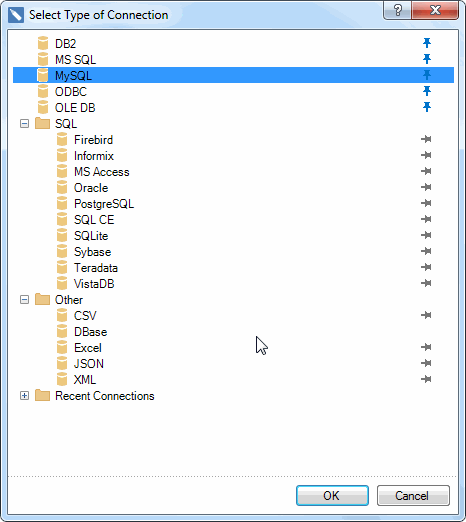
Select the type of MySQL
Note that the frequently used types of connections can be attached to the top of the list. To do this, click the Pin icon.
In the next window, specify the connection string and click the Test button to test the connection.
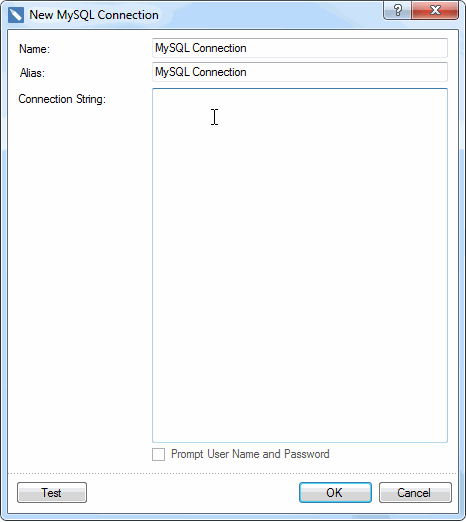
After a successful test, click OK. Now the created connection will be displayed in the data dictionary. Based on this connection, it is necessary to create a new data source. To do this, select New Data Source in the Actions menu of the data dictionary. In the opened window, select the created MySQL connection or the point Data from MySQL. In the first case all database schema (tables, views, and procedures) it will be obtained, and in the second, it will be necessary to create a request.
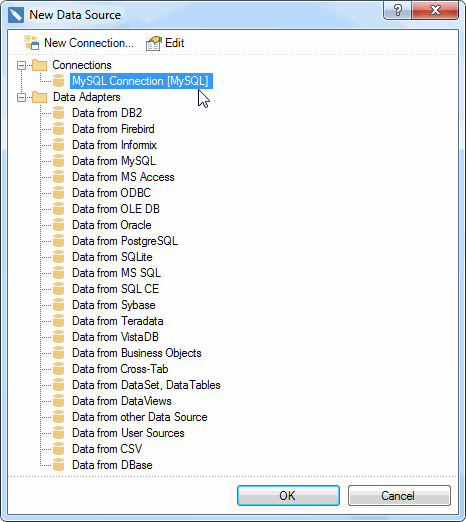
After you click OK, the next window appears. You can select data or create a request.
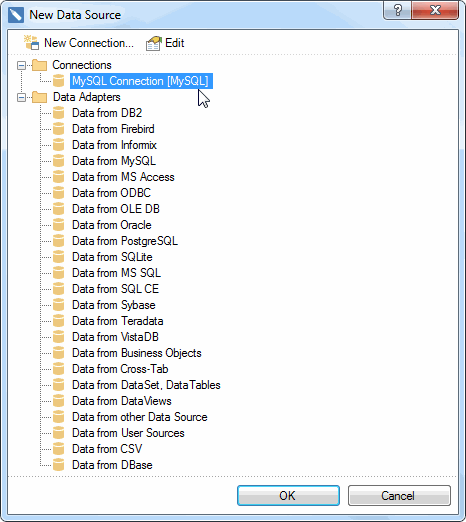
After you click OK, the selected data will be displayed in the data dictionary.
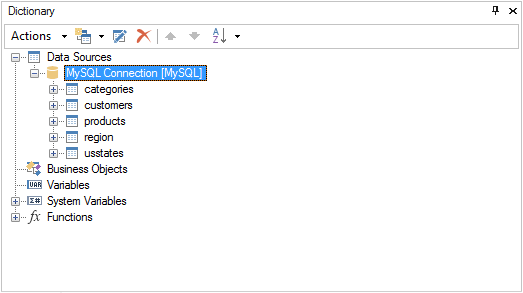
Now, on the base of these data, you can create a report.


