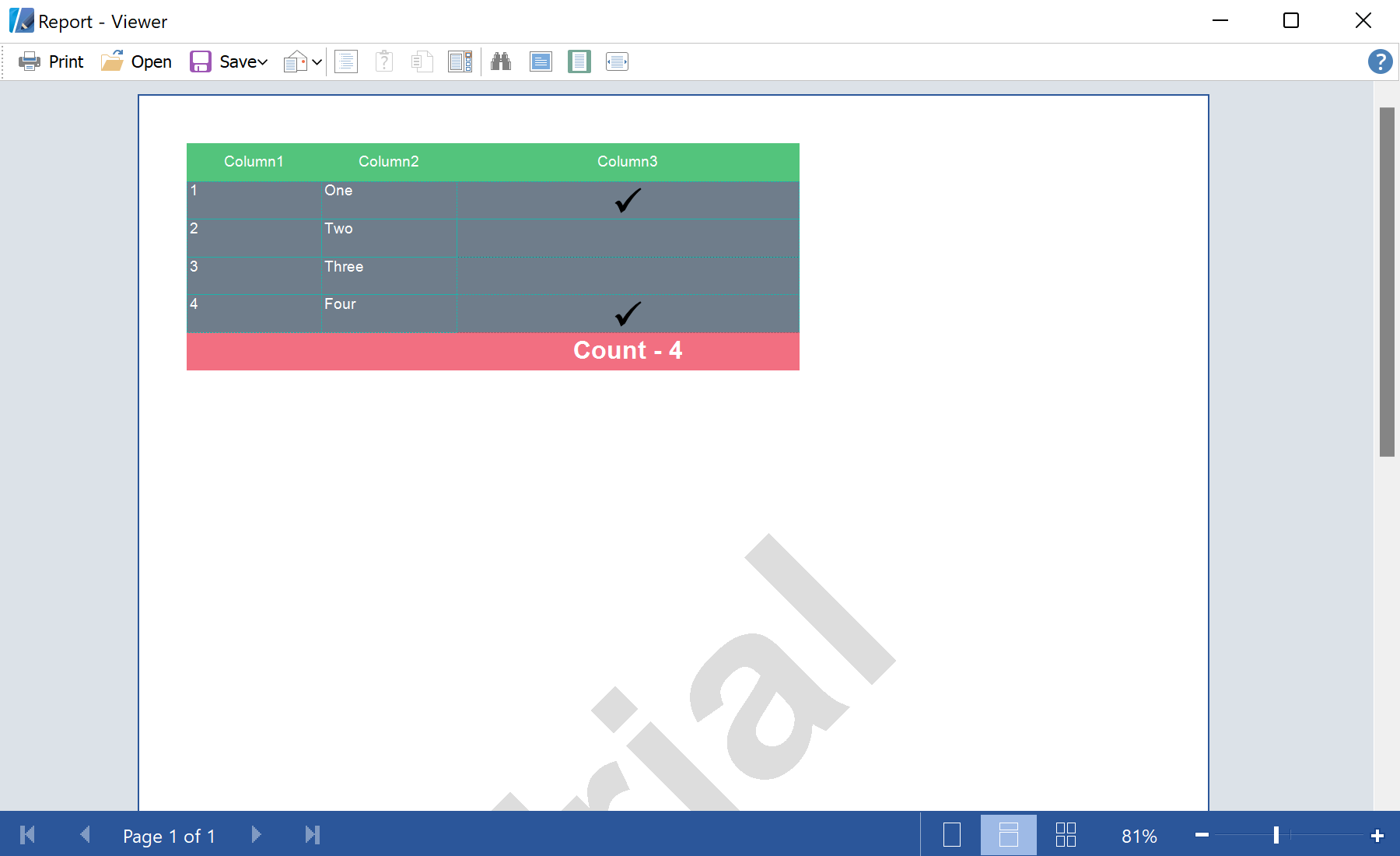This example shows how to create a simple report with table in Runtime. In this sample project you can set some properties for the table. Using the Table component, you can create a report with the title and total without other bands. In this case, some of table rows will be Header and Footer of data. First, create a new report and connect to data:
private void PrintDataGrid(DataGrid sender)
{
DataView dataView = (DataView)sender.DataSource;
StiReport report = new StiReport();
report.ScriptLanguage = StiReportLanguageType.CSharp;
// Add data to datastore
report.RegData("view", dataView);
// Fill dictionary
report.Dictionary.Synchronize();
...
Next, add the Table component on the report page:
...
StiPage page = report.Pages.Items[0];
// Create Table
StiTable table = new StiTable();
table.Name = "Table1";
if (rbAWNone.Checked)
table.AutoWidth = StiTableAutoWidth.None;
else if (rbAWPage.Checked)
table.AutoWidth = StiTableAutoWidth.Page;
else
table.AutoWidth = StiTableAutoWidth.Table;
if (rbAWTNone.Checked)
table.AutoWidthType = StiTableAutoWidthType.None;
else if (rbAWTFullTable.Checked)
table.AutoWidthType = StiTableAutoWidthType.FullTable;
else table.AutoWidthType = StiTableAutoWidthType.LastColumns;
...
Next, define a number of Columns and Rows in the table:
...
table.ColumnCount = 3;
table.RowCount = 3;
...
Next, define a number of rows of the Header and rows of the Footer in the table:
...
table.HeaderRowsCount = 1;
table.FooterRowsCount = 1;
...
Next, define other options of the Table component:
...
table.Width = page.Width;
table.Height = page.GridSize * 12;
table.DataSourceName = "view" + dataView.Table.TableName;
page.Components.Add(table);
table.CreateCell();
table.TableStyleFX = new StiTable27StyleFX();
table.TableStyle = Stimulsoft.Report.Components.Table.StiTableStyle.Style59;
int indexHeaderCell = 0;
int indexDataCell = 3;
...
Next, add a text of the header and references to the data fields in cells:
...
foreach (DataColumn column in dataView.Table.Columns)
{
// Set text on header
StiTableCell headerCell = table.Components[indexHeaderCell] as StiTableCell;
headerCell.Text.Value = column.Caption;
headerCell.HorAlignment = StiTextHorAlignment.Center;
headerCell.VertAlignment = StiVertAlignment.Center;
StiTableCell dataCell = table.Components[indexDataCell] as StiTableCell;
dataCell.Text.Value = "{view" + dataView.Table.TableName + "." +
Stimulsoft.Report.CodeDom.StiCodeDomSerializator.ReplaceSymbols(column.ColumnName) + "}";
dataCell.Border = new StiBorder(StiBorderSides.All, Color.FromArgb(32, 178, 170), 1, StiPenStyle.Dash);
indexHeaderCell++;
indexDataCell++;
}
StiTableCell dataCheckBoxCell = table.Components[indexDataCell - 1] as StiTableCell;
dataCheckBoxCell.CellType = StiTablceCellType.CheckBox;
...
Next, add a function of total in cells:
...
// Set text on footer
StiTableCell footerCell = table.Components[table.Components.Count - 1] as StiTableCell;
footerCell.Text.Value = "Count - {Count()}";
footerCell.Font = new Font("Arial", 15, FontStyle.Bold);
footerCell.VertAlignment = StiVertAlignment.Center;
footerCell.HorAlignment = StiTextHorAlignment.Center;
...
In the end, render the report and show it in the viewer:
...
// Render without progress bar
report.Render(false);
report.Show();
}
На скриншоте ниже Вы можете увидеть результат выполнения данного кода: