We continue to tell you about innovations of the latest release of Stimulsoft Reports and Stimulsoft Dashboards 2021.4. This time we will tell you about Scheduler.
What is Scheduler for?
Using Scheduler, you can automize the process of report export, report saving to the local storage and sending the result by email according to a schedule.In the Stimulsoft Designer application, Scheduler of Windows operating system is used to automate processes.Let`s figure out, how this tool works in our designer.
How to use Scheduler in the report designer
First of all, you should create a new report and save it. In case of automating work on a previously created report, you shouldn`t save it again, if you didn`t make any changes.After, you should go to the Scheduler control tab. To do that, you should select the Schedule in the File menu.
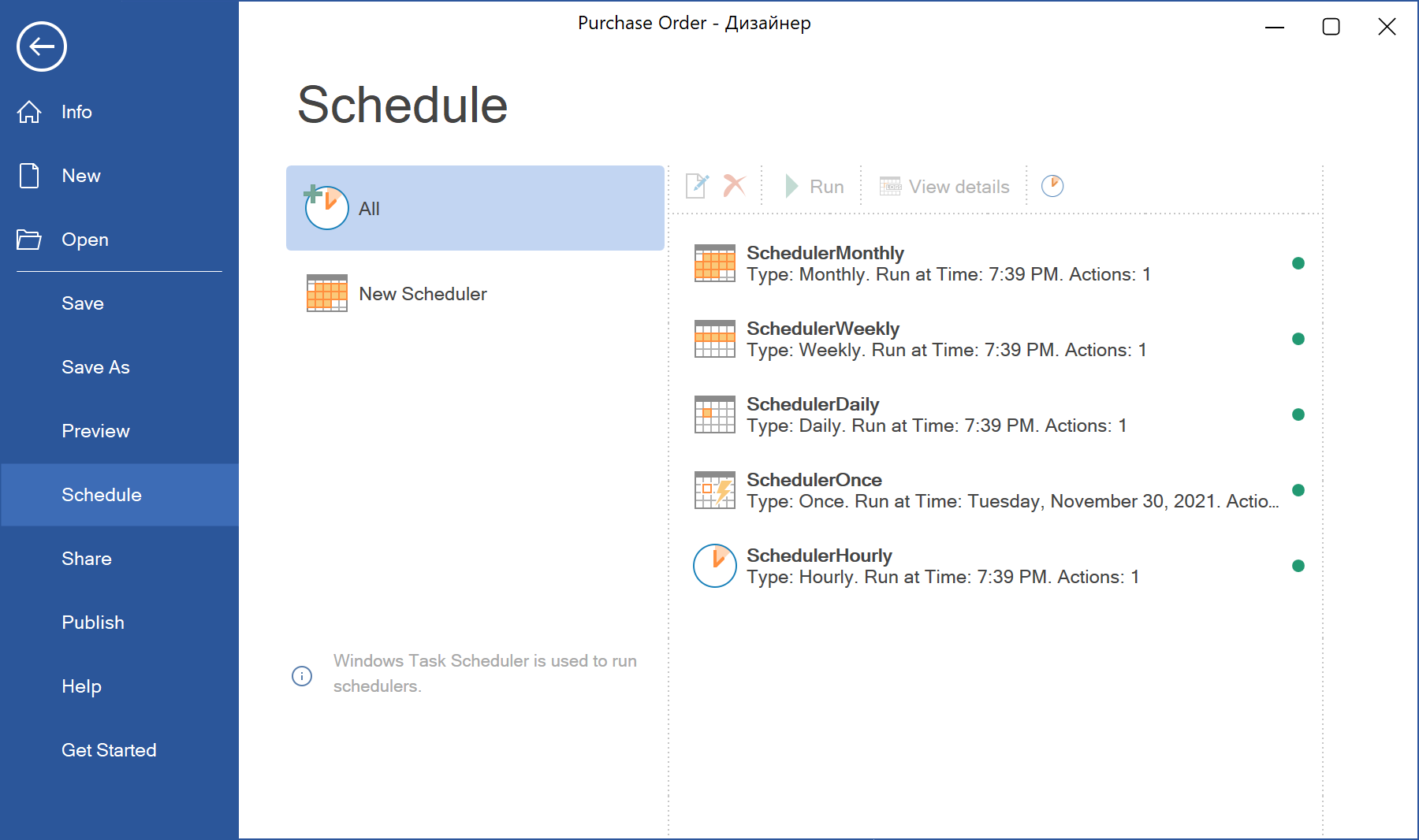
Schedulers are controlled here: you can create a new one, edit an existing one and view triggering logs.
In this case, a log is an extended history of a scheduler, where all processes of running and forced stopping of the tool will be displayed. Besides, each scheduler has an indicator on this tab, green color means that triggering without failures, red color informs you about violations in the work of the tool.
In addition, except a set schedule, any scheduler can be run forcibly using a special command.
To create a scheduler, you should click the New Scheduler. After, you should define its type and parameters of your schedule.
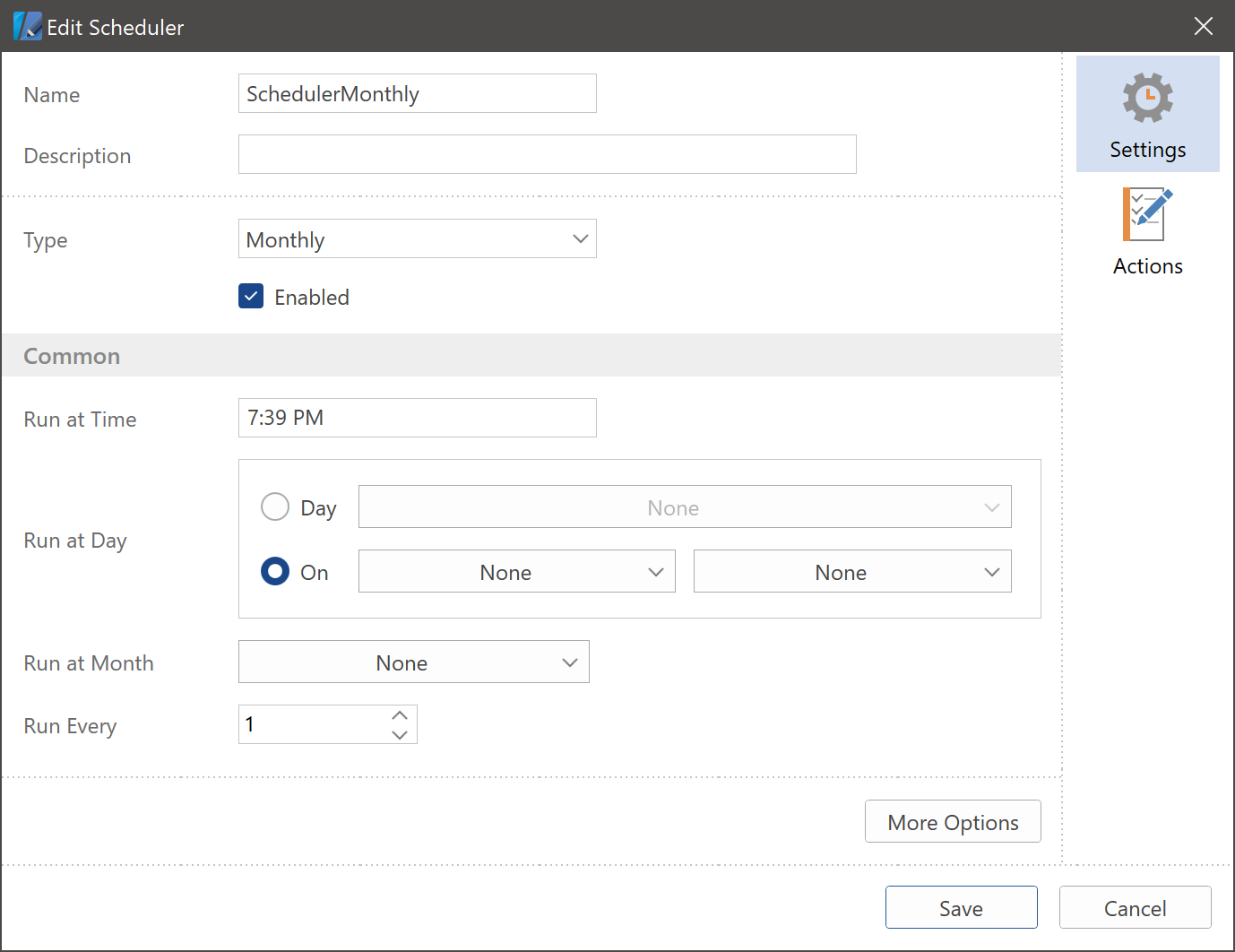
Scheduler actions
However, the process of automating will not be complete if a scheduler is not assigned a task to perform. Scheduler`s tasks are defined by its actions and can be of two types:- Run a report;
- Send by Email.
One scheduler can do up to 15 actions. The number of schedulers is not limited. This way, the process of automating can be quite global.
The Run Report action requires you to specify a local place to save the result of its transformation. If a report contains parameters, which require user`s values, you can define them using the menu of parameters.
The Send by Email task allows you to send the result of the Run a report to a specific list of contacts by Email with an ability to specify theme and text of your letter. Moreover, in one such action, more than one result from different actions Run a report can be attached.
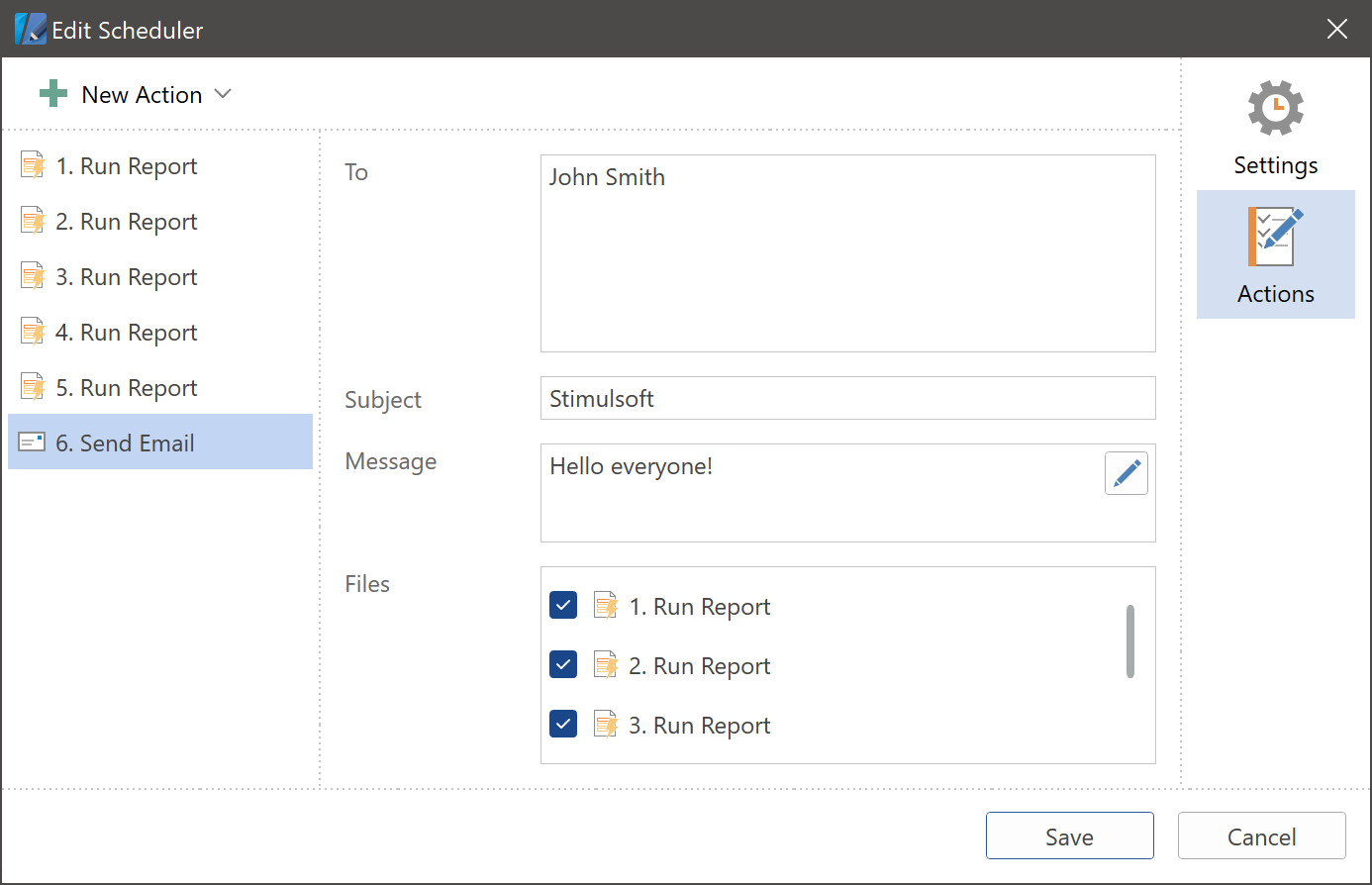
Please, note that to send some emails, you should specify settings of smtp-server in the report designer parameters.More detailed information about each type and settings of Scheduler, you may find in the documentation.
Also, we offer you an overview video lesson on the topic.
We hope, that this article was useful for you and now you will be able to use Scheduler and without any problems send your reports and dashboards by email when you want to. If you have any questions, contact us – we will be glad to solve your problem.