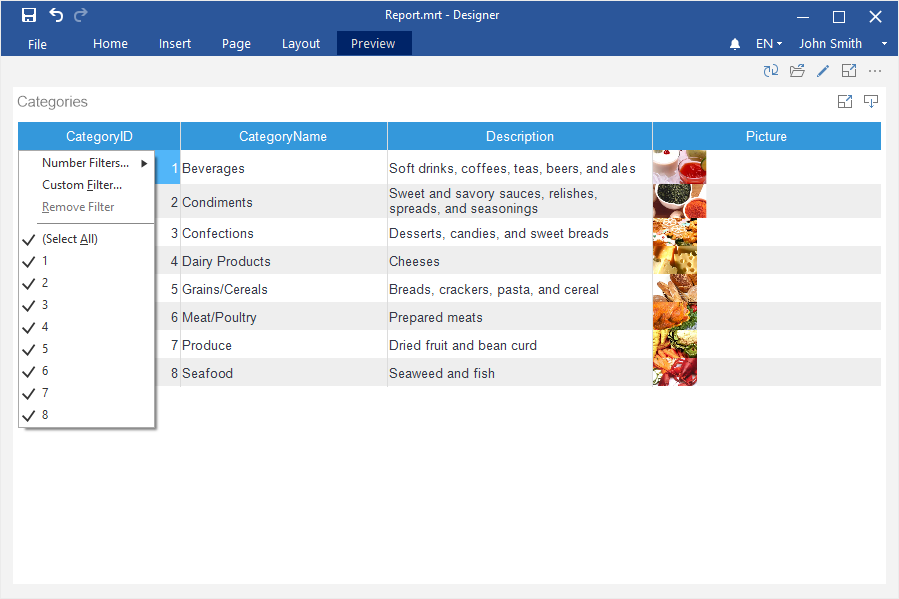Sorting on a dashboard
The following questions will be considered in this chapter:
![]() Sorting element data in the designer;
Sorting element data in the designer;
![]() Sorting element data when viewing dashboards;
Sorting element data when viewing dashboards;
![]() Disable or enable the sort button when viewing;
Disable or enable the sort button when viewing;
![]() Disable or enable sorting in a table.
Disable or enable sorting in a table.
Sorting element data in the designer
To set element sorting you should make the following actions:
Step 1: Create or open a dashboard with chart, gauge, indicator, progress;
Step 2: Select an element;
Step 3: Move the cursor over this element and click the sort button;
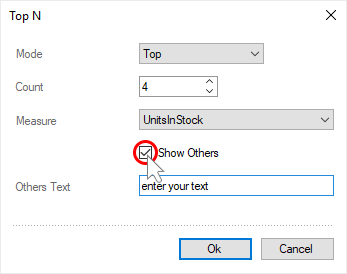
Step 4: Select the data field where you need to sort values;
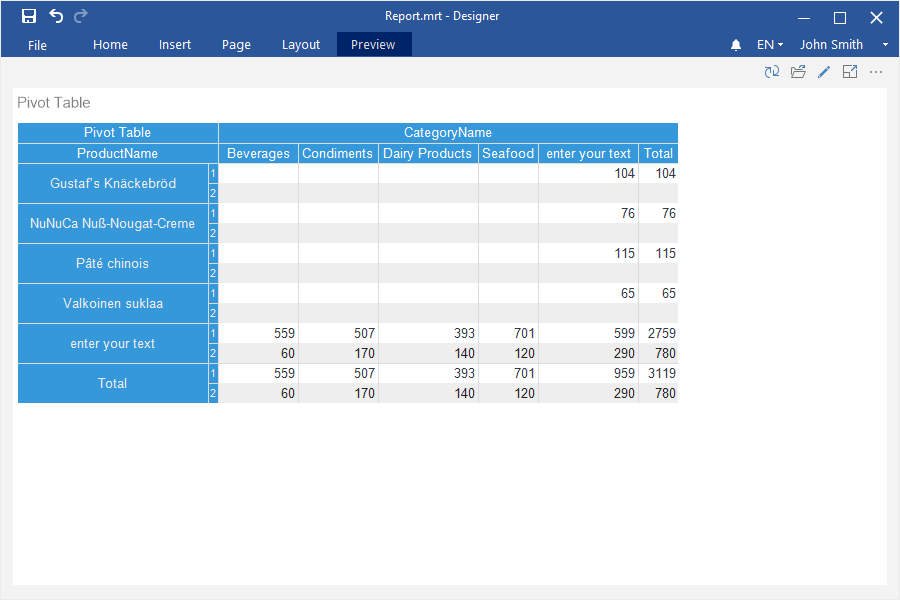
Step 5: Click the sort button and change the sort direction;
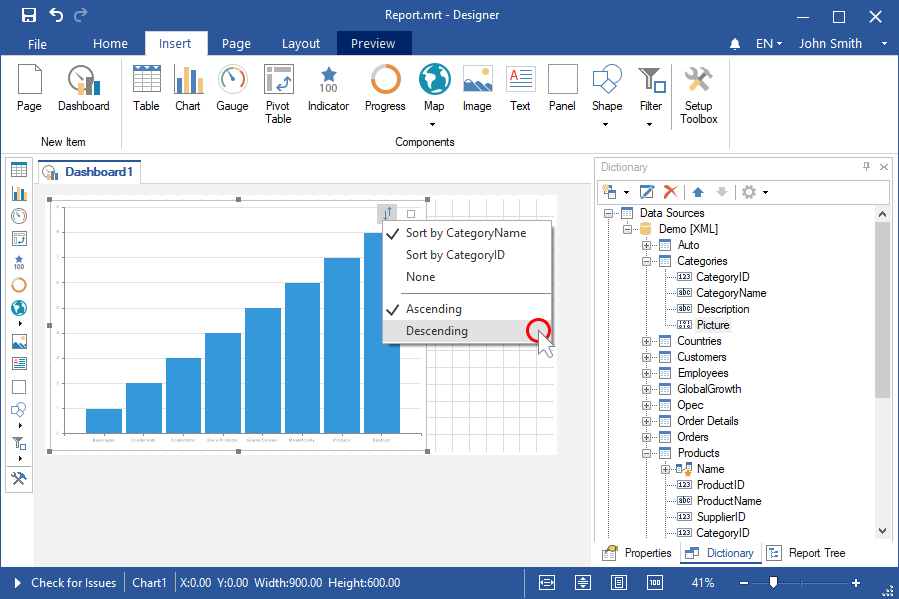
Step 6: Go to the Preview tab.
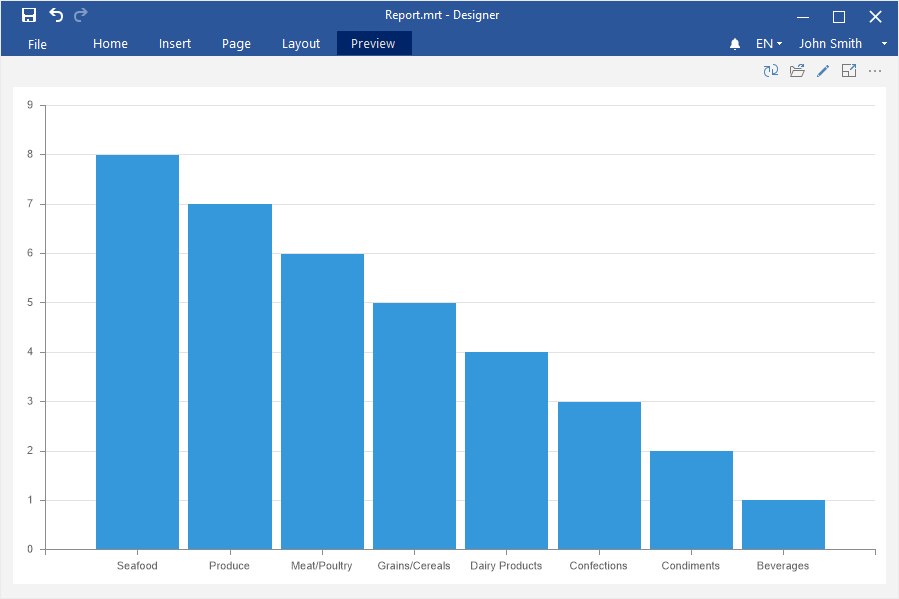
Sorting element data when viewing
To change sorting for a chart, gauge, indicator, progress when viewing a dashboard, you should make the following actions:
Step 1: Hover the cursor over this element and click the sort button;
Step 2: Select the data field where you need to sort values;
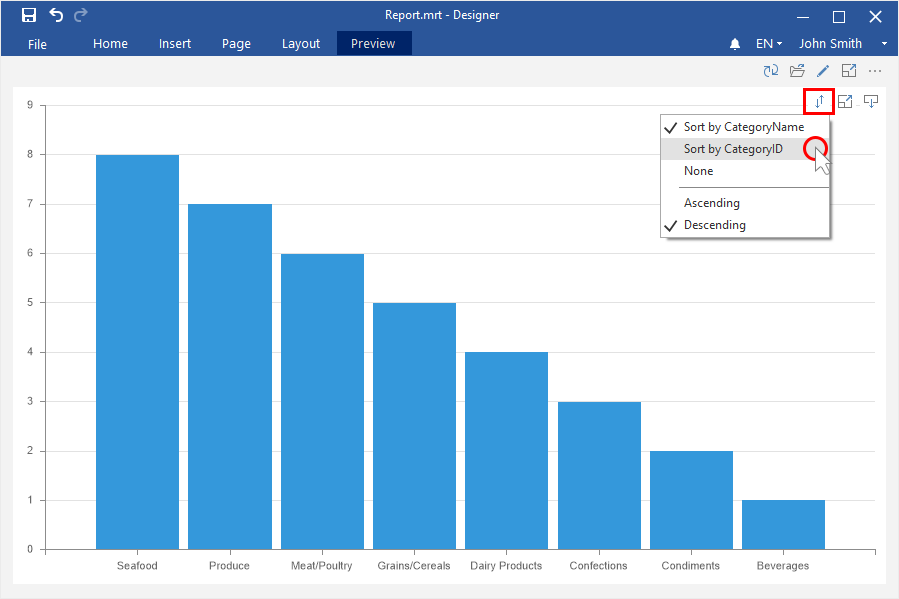
Step 3: Click the sort button and change the sort direction.
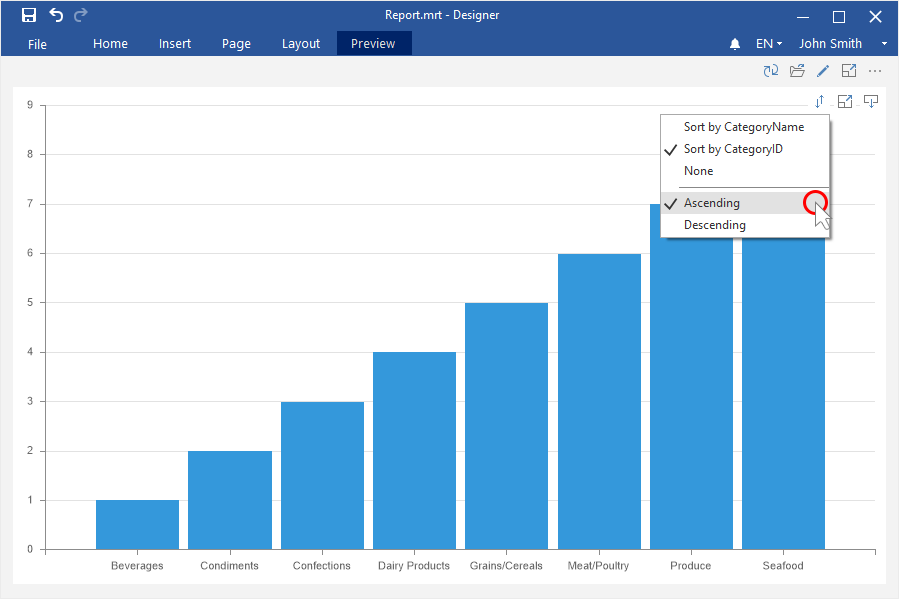
Disable or enable the sort button in the viewer
To disable or enable the element sort button when viewing a dashboard, you should make the following actions:
Step 1: Select an element in the report designer;
Step 2: Click the Interaction on the Home tab of the report designer;
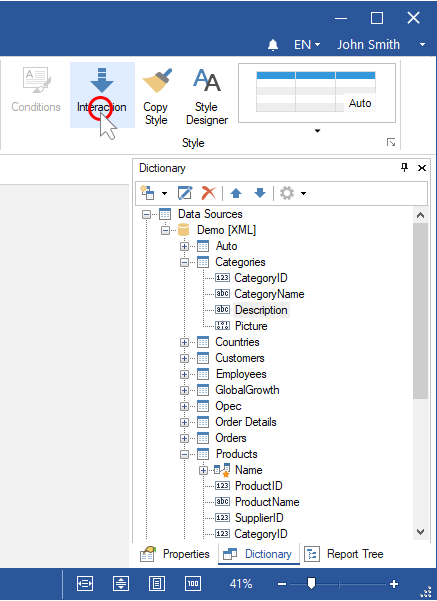
Step 3: Uncheck the Allow User Sorting parameter if you need to disable the sort button for the current element, or set a checkbox next to this parameter if you want to enable the element sorting button;
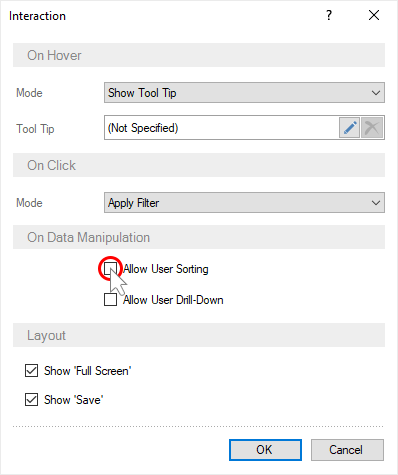
Step 4: Close the Interaction editor;
Step 5: Go to the Preview tab.
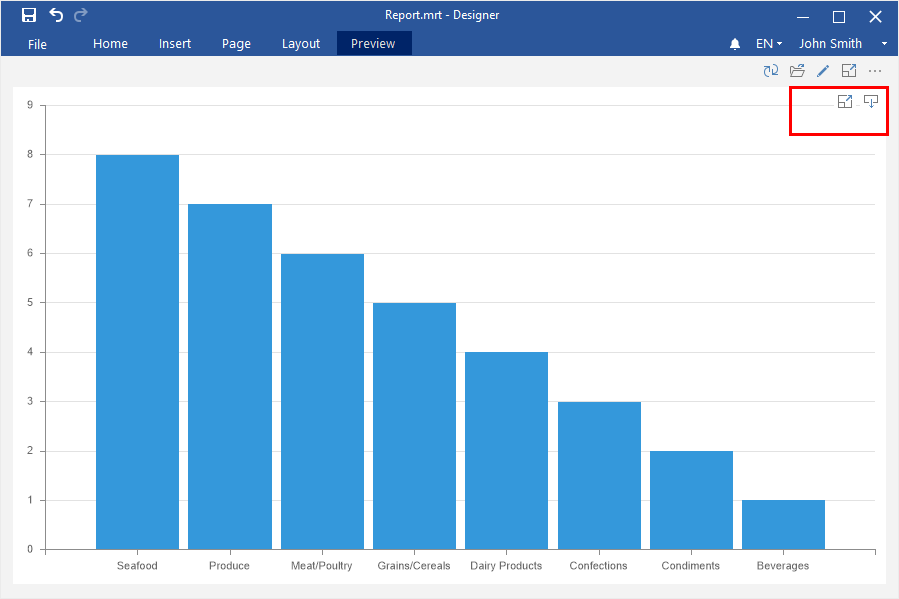
Sorting data in the Table component
Sorting in the Table is set at the same way both in the report designer and when viewing a dashboard.
Step 1: Create or open a dashboard with the Table element;;
Step 2: Click on the column header by value of which the sorting will be carried out;
Step 3: Select the sort direction.
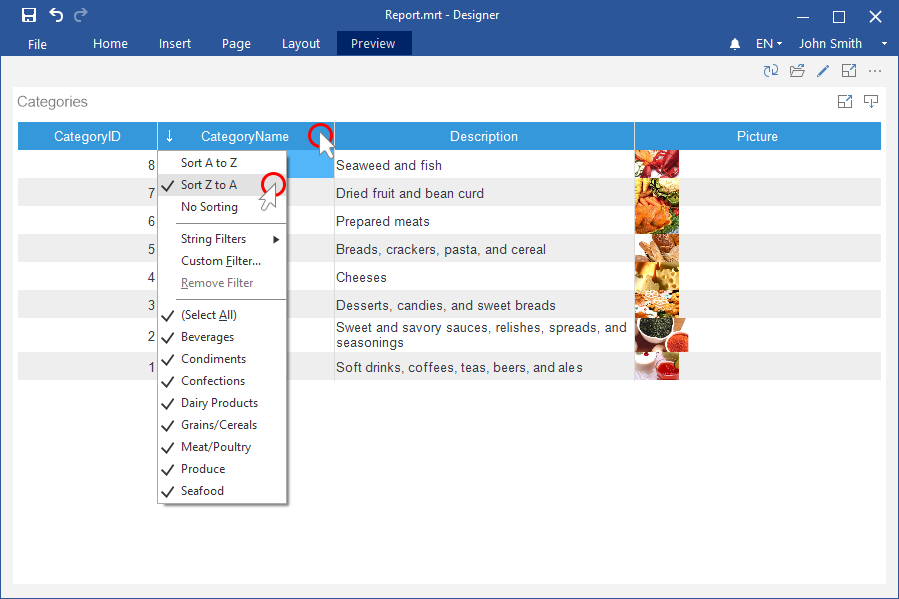
Information |
You can specify sorting for several columns in the Table element. Firstly, the data will be sorted for the first column, then for the second, etc.
|
Step 1: Select the Table element;
Step 2: Click the Interaction on the Home tab of the report designer;
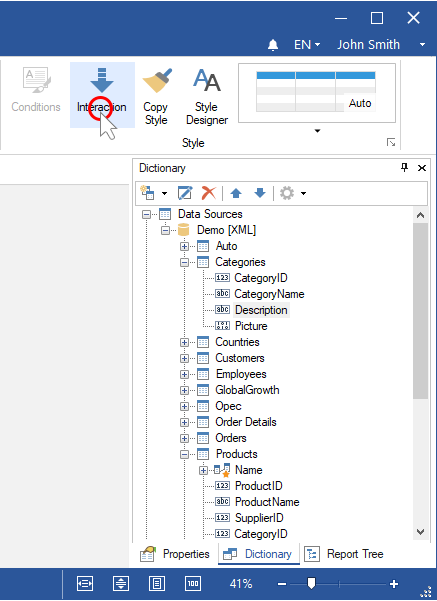
Step 3: Uncheck a box next to the Allow User Sorting parameter if you need to disable the sorting direction commands for the current element, or set a checkbox next to this parameter if you want to enable the element sorting commands;
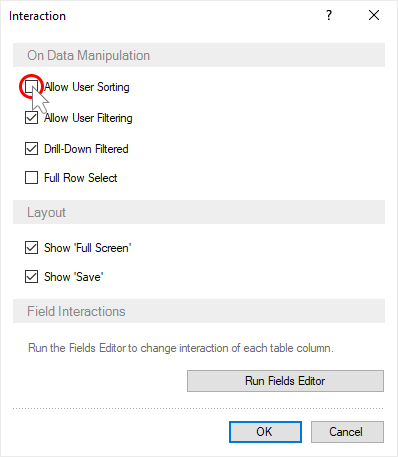
Step 4: Go to the Preview tab.