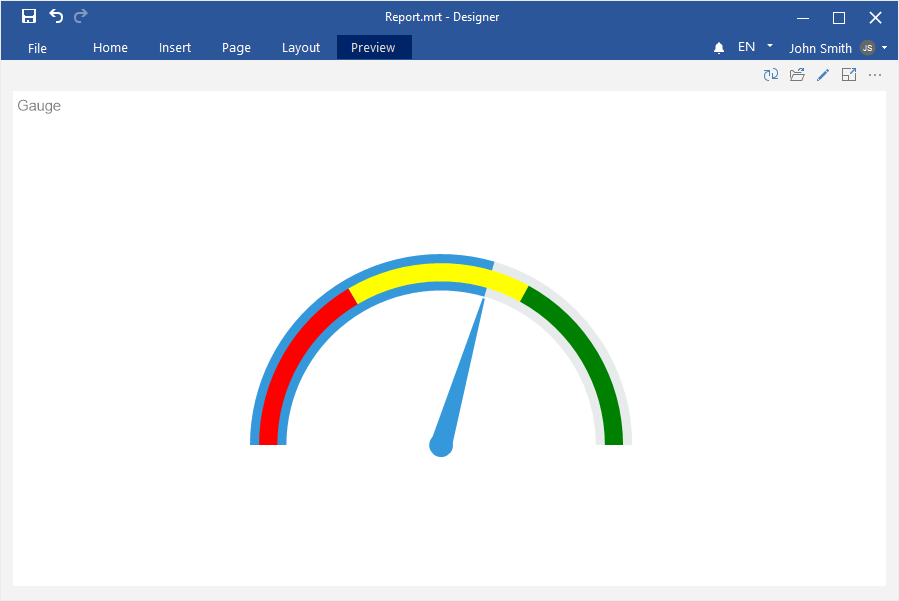Dashboard with Gauge
This chapter will cover issues such as:
To create an dashboard panel with the Gauge element, you should do the following steps:
Step 1: Run the report designer;
Step 2: Create a dashboard or add it to a current report;
Step 3: Connect data;
Step 4: Select the Gauge element in the toolbox of the report designer or on the Insert tab;
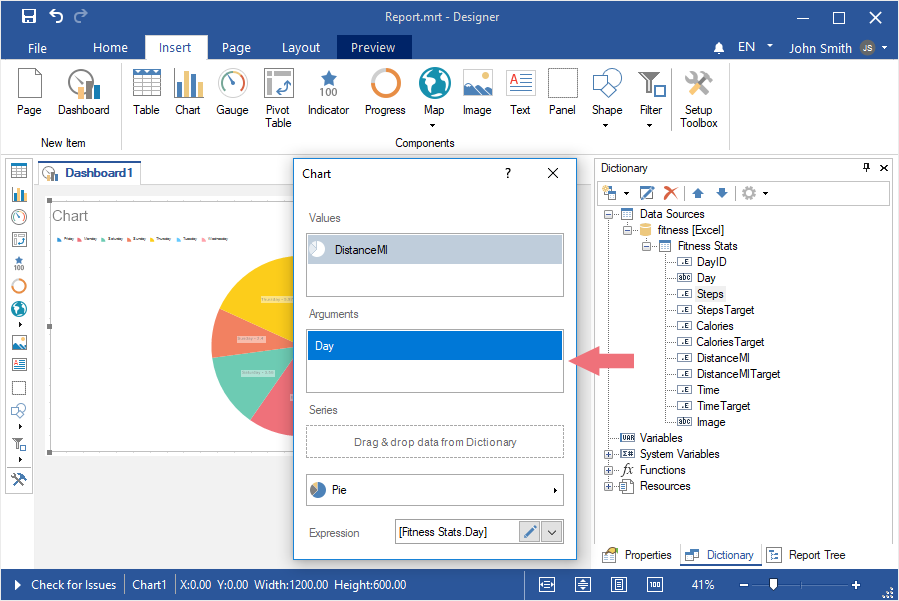
Step 5: Put the item on the dashboard panel;
Step 6: If the item editor did not open, double-click on the gauge;
Step 7: Drag the required data columns from the data dictionary;
Step 8: By default, columns will be added to the Values field of the gauge;
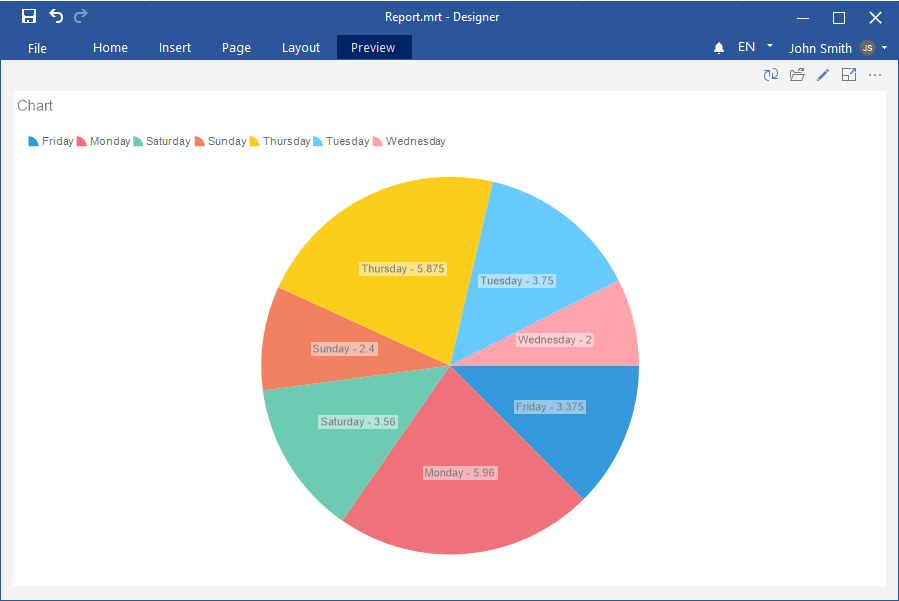
Step 9: Select the data field;
Step 10: Click the Browse button in the Expression field and select the function of aggregating values, if necessary. By default, the Sum() function is used, which sums the values from the specified data column.
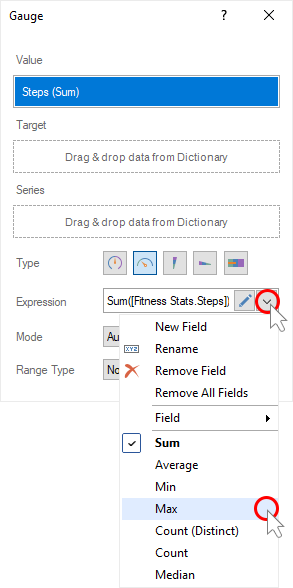
Step 11: Add a data column to the Target field. The target value will be displayed as a tick on the gauge scale.
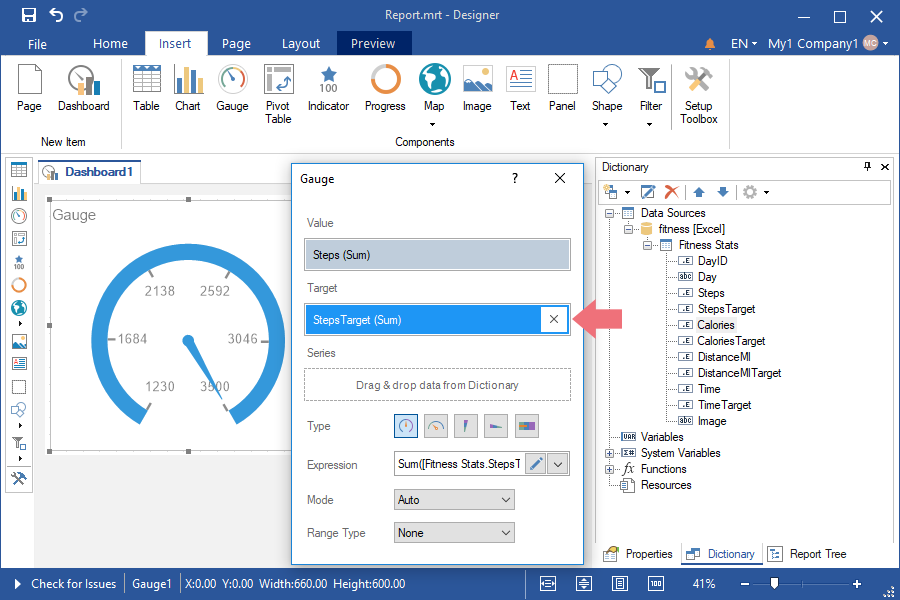
Step 12: Click the Browse button in the Expression field and select the function of aggregating values, if necessary. By default, the Sum() function is used, which sums the values from the specified data column.
Step 13: Drag the data column into the Series field, if it is necessary to display a gauge for each value of the series;
Step 14: Change the type of the gauge;
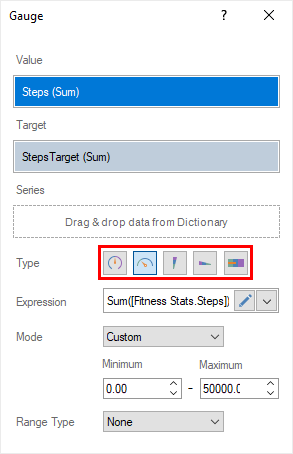
Step 15: Close the Gauge editor;
Step 16: Go to Preview.
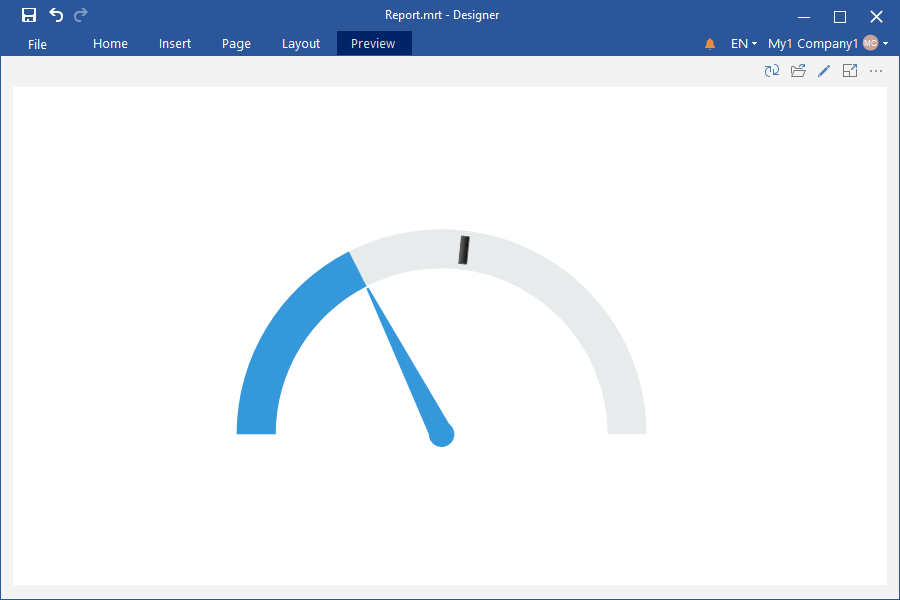
Do the following to set a custom range of values:
Step 1: Call the editor of the gauge;
Step 2: Select the Custom value for the Mode parameter;
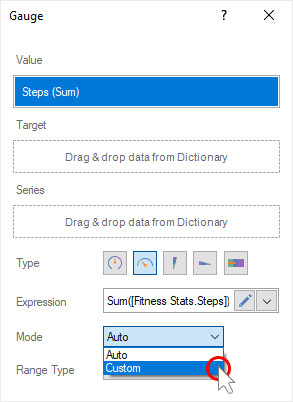
Step 3: Set the minimum and maximum value of the range of values;
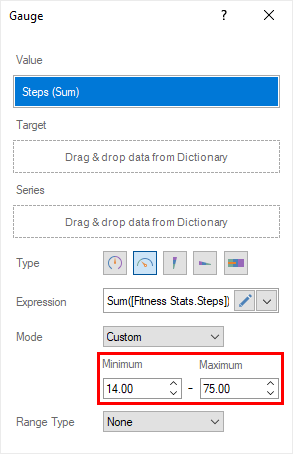
Step 4: Close the Gauge editor.
To enable the color scale of a range of values, you should do the following:
Step 1: Call the Gauge editor;
Step 2: Set the Color value for the Range Type parameter;
Step 3: Choose the option for calculating the color range - Percentage or Value;
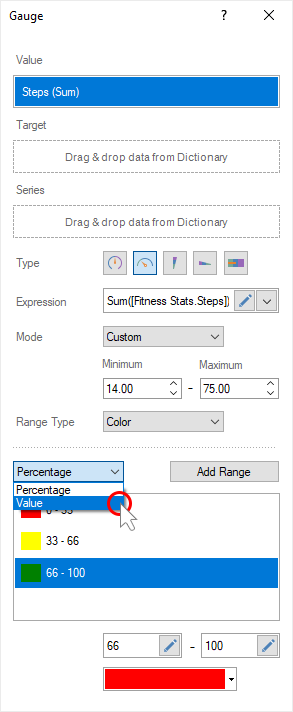
Step 4: Add the required number of color ranges;
Step 5: Select the color range in the list;
Step 6: Set the start and end values of the current color range;
Step 7: Choose a color for the current range;
Step 8: Repeating steps 5-7, adjust all color ranges;
Step 9: Close the Gauge editor;
Step 10: Go to Preview.