Watermark Style
The Watermark style is applied to report template pages, dashboards, and also to the Panel element. Do the next steps to create a component style:
![]() In the style designer, click the Add Style button and select the Watermark style.
In the style designer, click the Add Style button and select the Watermark style.
![]() Use the style properties to customize the formatting.
Use the style properties to customize the formatting.
![]() Apply the style by setting it as the value of the Watermark Style property for the template pages, dashboard, or Panel element on the dashboard.
Apply the style by setting it as the value of the Watermark Style property for the template pages, dashboard, or Panel element on the dashboard.
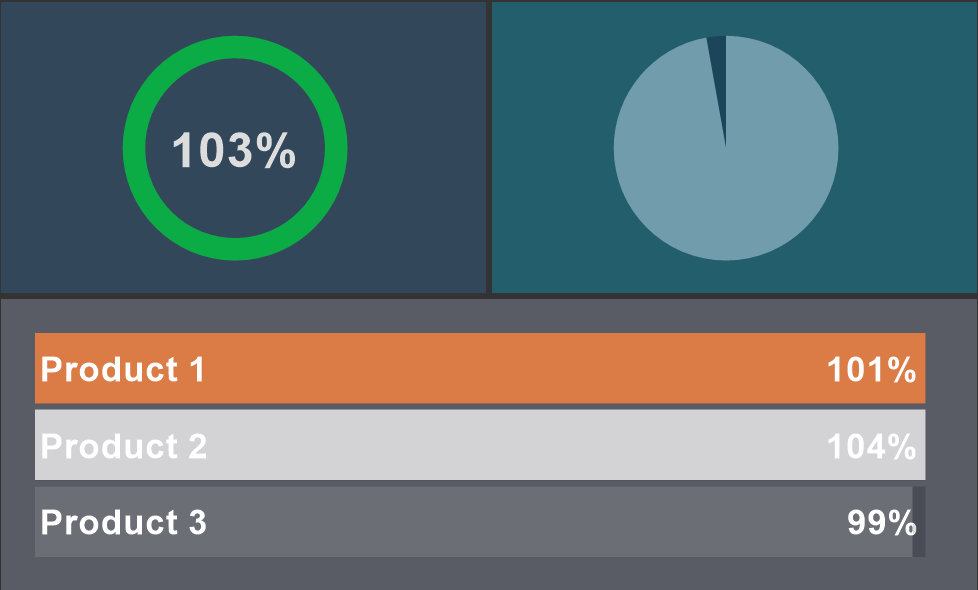
Below is a list of properties that are used to set the watermark style.
Information |
To apply the appearance settings, you should consider values of the Allow Use... properties.
|
Name |
Description |
Name |
Sets the name of the current style. |
Description |
Specifies a description for the current style. |
Collection Name |
Adds an existing style to the style collection or create a new style collection. |
Conditions |
Sets the conditions for conditions for applying the current style if it is included in the styles collection. |
Text |
Defines the watermark text. |
Text Angle |
Defines the rotation angle of the watermark text. |
Text Brush |
A group of properties that is used to select the brush type and text color of a value. |
Text Enabled |
Displays text for the watermark. |
Text Font |
A group of properties that allows you to select a font, define its style and size, for the watermark text. |
Text Right to Left |
Enables the Right-to-Left mode for watermark text. |
Show Text Behind |
Displays text in a watermark in the foreground or background. |
Image |
Adds an image for the watermark. |
Image Alignment |
Defines the alignment of an image on a page, dashboard, or panel. |
Image Aspect Ratio |
Enables the mode to save the proportions of the width to the height of the image. |
Image Enabled |
Enables or disables the image in the watermark. |
Image Multiple Factor |
Changes the scale of the image. |
Show Image Behind |
Displays an image in the foreground or background of the watermark. |
Image Stretch |
Stretches an image to fit the entire page, dashboard, or panel on a dashboard. |
Image Tiling |
Enables the mode to fill the entire page, dashboard or panel with repeated images. |
Image Transparency |
Sets the coefficient (between 0 and 1) for the transparency of an image, where 0 is an opaque image and 1 is a completely transparent one. |
The following style properties are only relevant for the dashboard and the Panel element on the dashboard panel. They do not apply to report pages. |
|
Weave Angle |
Defines the rotation angle of weave icons. |
Weave Distance |
Defines the spacing between weave icons. |
Weave Enabled |
Enables or disables weave in the watermark. |
Weave Major Color |
Defines the color of basic weave icons. |
Weave Major Icon |
Defines an icon for basic weaves. |
Weave Major Size |
Defines the size of basic weave icons. |
Weave Minor Color |
Defines the color of additional weave icons. |
Weave Minor Icon |
Defines an icon for additional weaves. |
Weave Minor Size |
Defines the size of additional weave icons. |