Map Style
The Map style type is applied to the Map component and Regional Map element. To create a map style, follow these steps:
![]() In the style designer, click the Add Style button and select the Map style.
In the style designer, click the Add Style button and select the Map style.
![]() Use the style properties to customize the formatting.
Use the style properties to customize the formatting.
![]() Apply the style to the report components or dashboard elements.
Apply the style to the report components or dashboard elements.
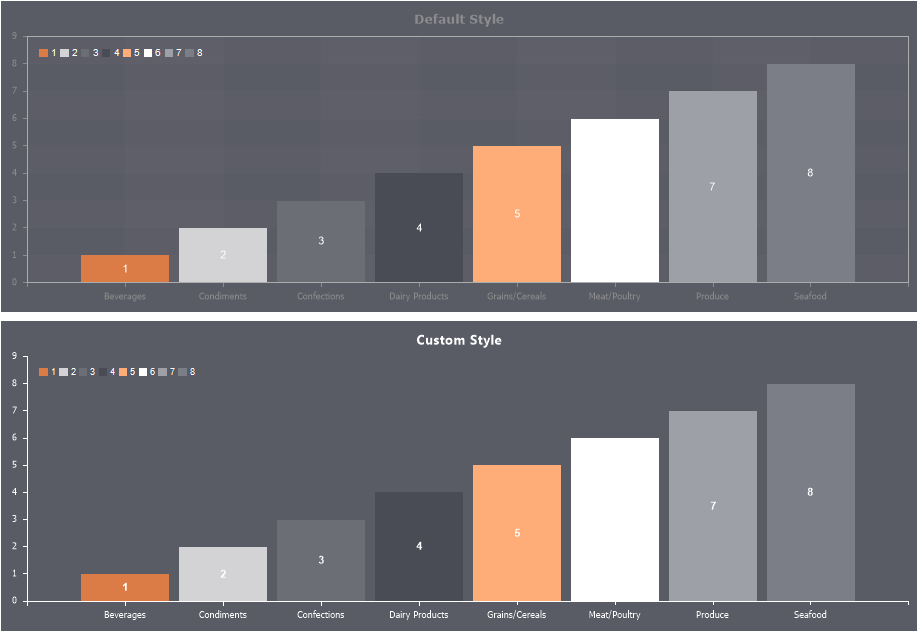
Information |
It is not possible to edit the preset Map styles. However, it is possible to create a custom style based on the preset style and adjust it. To do this, please follow these steps:
|
Below is a list of properties used to configure the Map style.
Name |
Description |
Name |
Sets the name of the current style. |
Description |
Specifies a description for the current style. |
Collection Name |
Adds an existing style to the style collection or create a new style collection. |
Conditions |
Sets the conditions for conditions for applying the current style if it is included in the styles collection. |
Back Color |
Changes the background color of a component or element. |
Border Color |
Changes the border color of the map segments. |
Border Size |
Changes the border thickness of the map segments. |
Bubble Back Color |
Changes the color of the value bubbles on the map. |
Bubble Border Color |
Changes the border color of value bubbles on the map. |
Colors |
Customizes the list of colors for maps. Clicking the Browse button will open the color collection editor. |
Default Color |
Changes the default color. For example, this color will be used in maps with a group, and will be applied to map segments that are not part of any group. |
Heatmap Color |
A group of properties used to set up a list of colors for a heat map. You can define the color of the maximum value and the color of zero, as well as the dimming or brightening mode of the thermal indication. |
Heatmap with Group |
A group of properties used to set up a list of colors for a grouped heatmap. You can define the colors of the maximum values and the color of the zero, as well as the dimming or brightening mode of the heat indication. |
Individual Color |
Sets the color of individual map segments. |
Label Foreground |
Changes the color of text on map segments. |
Label Shadow Foreground |
Changes the text shadow color on map segments. In order for the shadow not to be displayed, you should select the Transparent color. |