Dashboard Design
The following questions will be considered in this chapter:
![]() Style creation based on the used style;
Style creation based on the used style;
Step 1: Launch the report designer;
Step 2: Click the Style Designer on the Home tab in the report designer;
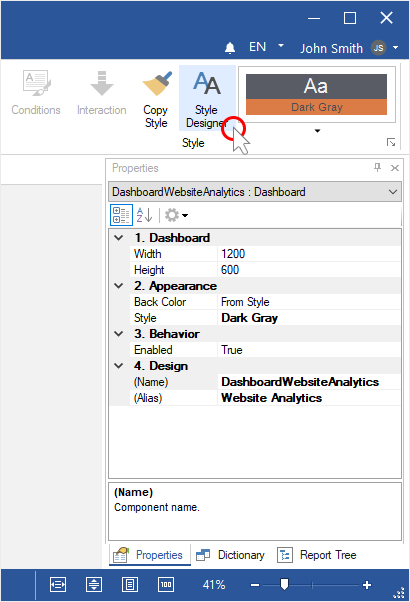
Step 3: Click the Add Style button;
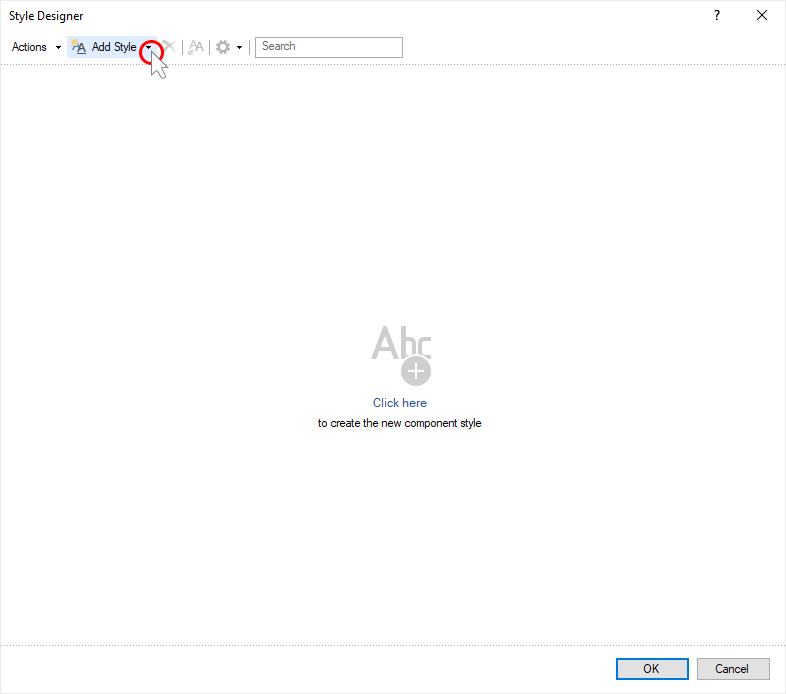
Step 4: Select the style you want to create;
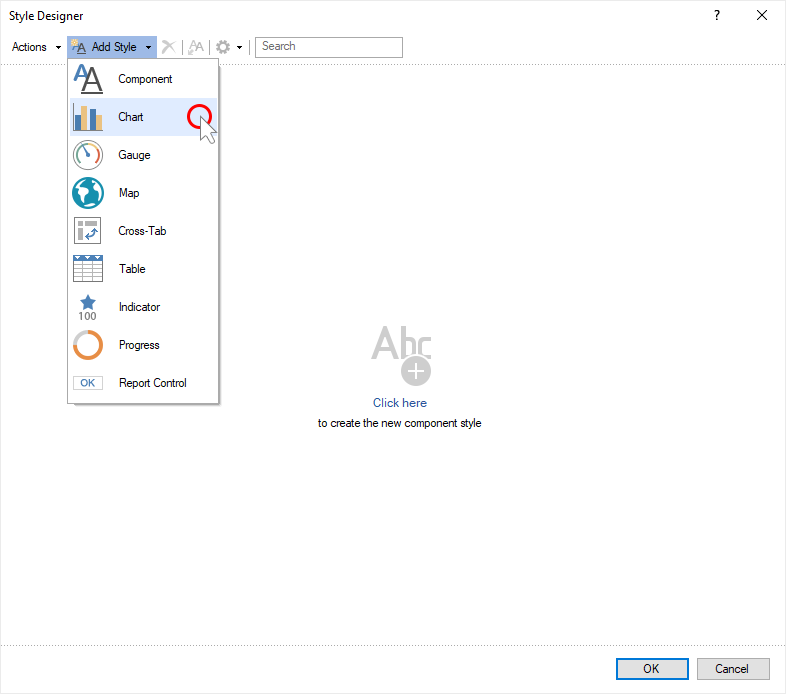
Step 5: You can set this style with the help of the properties and controls;
Step 6: Click Ok in the style editor;
Step 7: Assign a style for a dashboard.
Style creation based on the used style
Step 1: Add a dashboard;
Step 2: Select the element the style that needs to be changed;
Step 3: Click Style Designer button on the Home tab;
Step 4: Click Get Style from Selected Components button in the Style editor;
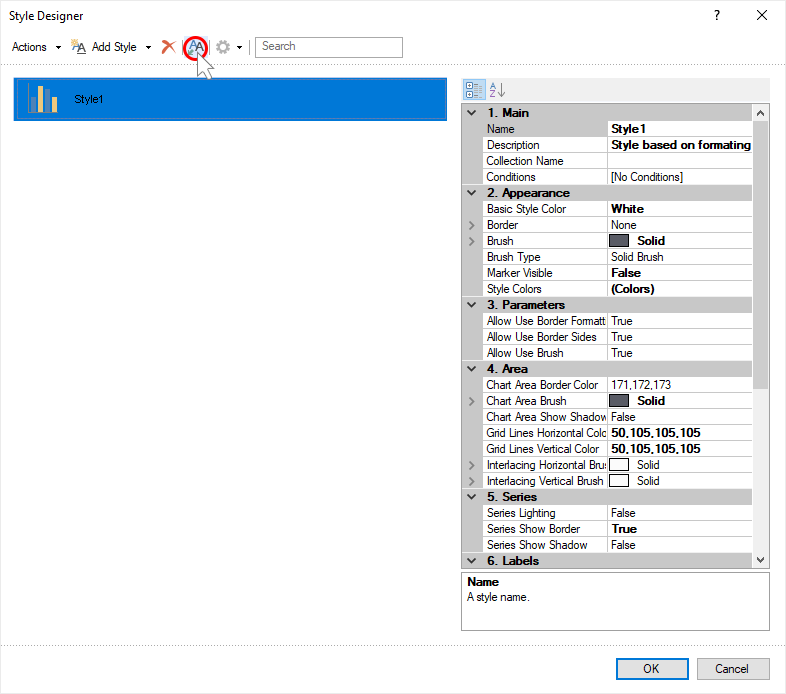
Step 5: You can set a given style with the help of the properties and controls;
Step 6: Click Ok button in the style designer;
Step 7: Assign a style for a dashboard elements.
Dashboard design
Step 1: Select a dashboard;
Step 2: Click the select style on the Home tab in the report designer;
Step 3: Select a style for your dashboard.
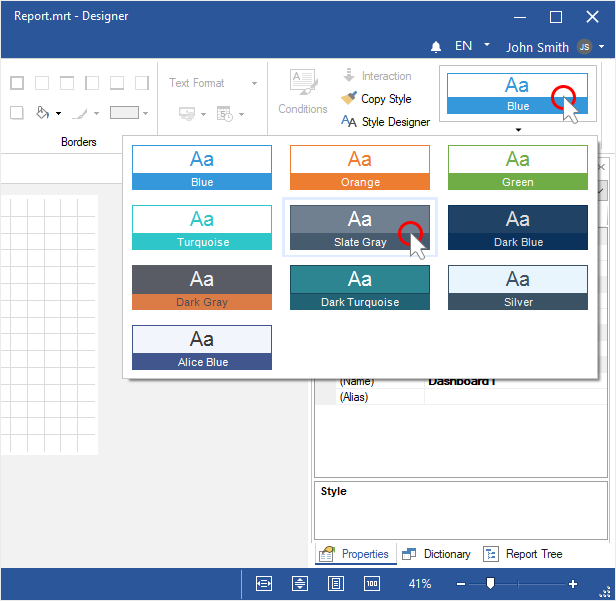
Dashboard elements design
Step 1: Select a dashboard element;
Step 2: Click the select style on the Home tab in the report designer;
Step 3: Choose a style for the dashboard element.
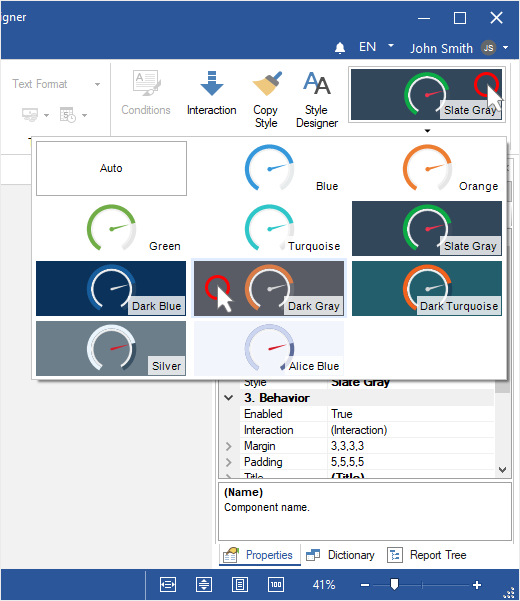
Copy Style for dashboard elements
Step 1: Highlight the dashboard element from which you want to copy a style;
Step 2: Click the Copy on the Home tab;
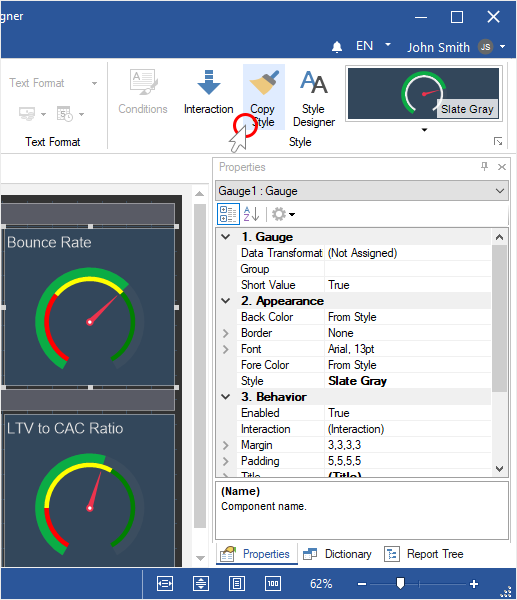
Step 3: Hover the cursor for the element, into which you want to copy a style;
Step 4: Click on the element once;
Step 5: Click the Copy on the Home tab to disable the copy mode.