Date Picker
Date Picker is a filtering element on the dashboard panel that is used to determine the calendar range and filter the data for the analysis in the viewer, taking into account the specified range. It can be located anywhere on the dashboard panel. Depending on the size of the dashboard panel in the viewer, it can grow or shrink by width only.
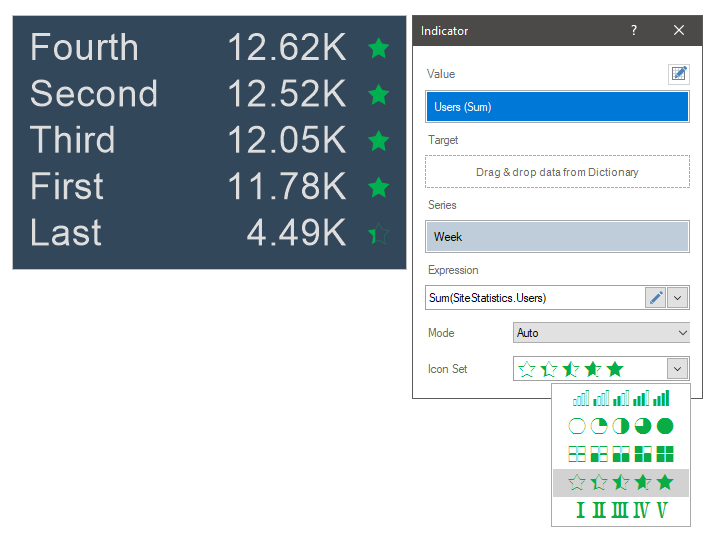
This chapter will cover the following:
The Date Picker element can only be the main filtering element for other filtering elements and cannot depend on the values of other filtering elements. The Date Picker can have the following selection modes:
![]() Single. By default, the current date of the operating system and the subsequent range will be determined depending on the value of the Condition parameter.
Single. By default, the current date of the operating system and the subsequent range will be determined depending on the value of the Condition parameter.
![]() Range. By default, the current day range will be set.
Range. By default, the current day range will be set.
![]() Auto Range. By default, the range will be set from an earlier date in the data source to the latest date. In other words, the original date range will correspond to the data range of the data source.
Auto Range. By default, the range will be set from an earlier date in the data source to the latest date. In other words, the original date range will correspond to the data range of the data source.
You may setup the Date Picker element in the editor. To call the editor, you should to the following in the report designer:
![]() Double-click on the Date Picker element;
Double-click on the Date Picker element;
![]() Select the Date Picker and choose the Design command in the context menu.
Select the Date Picker and choose the Design command in the context menu.
In this editor you can add elements with data, set up the mode for selecting values, select the main filtering element.
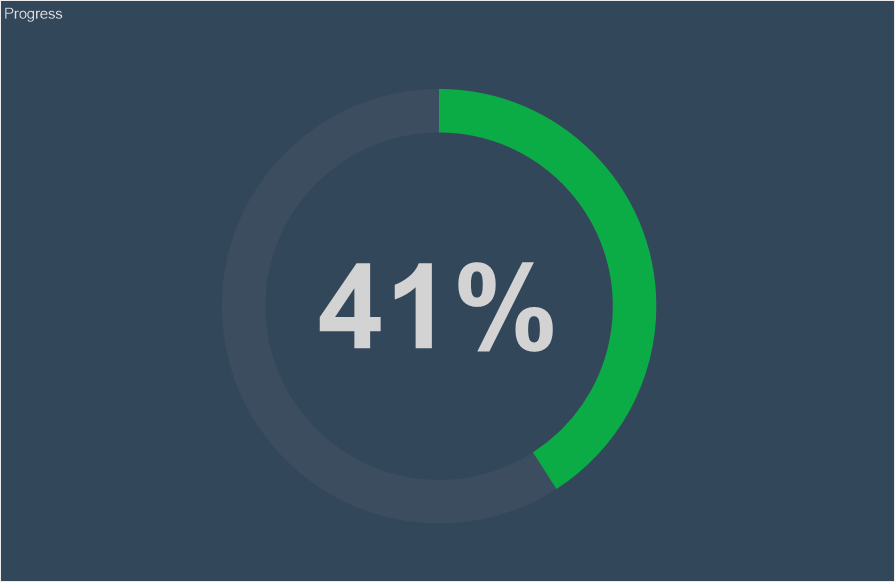
![]() The Key field. The data element is specified in it, according to the values of which the data will be filtered.
The Key field. The data element is specified in it, according to the values of which the data will be filtered.
![]() The Field field. Displays the expression of the selected item data field.
The Field field. Displays the expression of the selected item data field.
![]() The Selection Mode field. It selects the mode of the Date Picker item. The following values can be selected:
The Selection Mode field. It selects the mode of the Date Picker item. The following values can be selected:
![]() Single. The current date of the operating system and the subsequent range will be determined depending on the value of the Condition parameter.
Single. The current date of the operating system and the subsequent range will be determined depending on the value of the Condition parameter.
![]() Range. By default, the current day range will be set.
Range. By default, the current day range will be set.
![]() Auto Range. By default, the range will be set from an earlier date from the data source to the latest. In other words, the original date range will correspond to the data range of the data source.
Auto Range. By default, the range will be set from an earlier date from the data source to the latest. In other words, the original date range will correspond to the data range of the data source.
![]() The Condition field. Depending on the selected item mode, the following parameters may be present:
The Condition field. Depending on the selected item mode, the following parameters may be present:
![]() The Condition parameter is available only if the Single mode is selected. The value of this parameter is a logical operation that determines the continuation of the date range from the current date. For example, if Greater then is selected, then the default element range will include all subsequent dates from the current date of the operating system.
The Condition parameter is available only if the Single mode is selected. The value of this parameter is a logical operation that determines the continuation of the date range from the current date. For example, if Greater then is selected, then the default element range will include all subsequent dates from the current date of the operating system.
![]() The Initial Selection parameter is available only if Range is selected. You can specify the default element range. For example, you can select the previous week. Then when you open the dashboard in the viewer, the range of the Date Picker item will be set to the previous week.
The Initial Selection parameter is available only if Range is selected. You can specify the default element range. For example, you can select the previous week. Then when you open the dashboard in the viewer, the range of the Date Picker item will be set to the previous week.
Get acquainted with the step-by-step instruction in the Dashboards with Date Picker chapter.
The list shows the name and description of the properties of the element which you may find in the properties panel of the report designer.
Name |
Description |
Group |
Adds the current item to a specific group of items. |
Back Color |
Changes the background color of the element. By default, this property is set to From Style, i.e. the color of the element will be obtained from the settings of the current element style. |
Border |
A group of properties that allows you to customize the borders of the element - color, sides, size, and style. |
Font |
A group of properties defines the font family, its style, and size for the values of the element. |
Fore Color |
Specifies the color of the values of the element. By default, this property is set to From Style, i.e. the color of the values will be obtained from the settings of the current element style. |
Style |
Selects a style for the current element. The default it is set to Auto, i.e. the style of this element is inherited from the style of the dashboard. |
Enabled |
Enables or disables the current item on the dashboard. If the property is set to True, the current item is enabled and will be displayed when previewing the dashboard in the viewer. If this property is set to False, this element is disabled and will not be displayed when previewing the dashboard in the viewer. |
Margin |
A group of properties that allows you to define margins (left, top, right, bottom) of the value area from the border of this element. |
Padding |
A group of properties that allows you to define padding (left, top, right, bottom) of the columns from the range of values. |
Text Format |
Sets the formatting of values for the element. |
Name |
Changes the name of the current element. |
Alias |
Changes the alias of the current item. |
Restrictions |
Configures the permissions to use the current item in the dashboard:
|
Locked |
Locks or unlocks resizing and replacement of the current element. If the property is set to True, the current element cannot be moved or resized. If this property is set to False, then this element can be moved and resized. |
Linked |
Binds the current location to the dashboard or another element. If the property is set to True, then the current item is bound to the current location. If this property is set to False, then this element is not tied to the current location. |