Indent Property
To visualize the hierarchy of a report you need to change a value of the Indent property. The value of the Indent property is the distance at which an entry in the hierarchy, relative to the previous level of the tree, will be moved. If the Indent property is set to 0, then the indent will not be performing. The picture below shows an example of a rendered hierarchical report with the indent of 0:
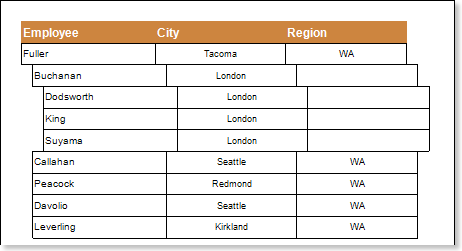
If the Indent property is set to any value greater than 0, for example 10, the shifting will be on 10 units of a report (centimeters, inches, one hundredth of inch, pixels). The picture below shows an example of a rendered hierarchical report with the indent of 10 units in the report:
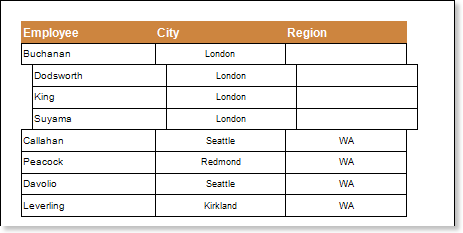
If you want a text component, which is located in the Hierarchical band, do not move, you should change the value of the Locked property of this text component. If the Locked property is set to true, then the text component will not be shifted. If the Locked property is set to false, then the text component will be shifted. The picture below shows an example of a rendered hierarchical report:
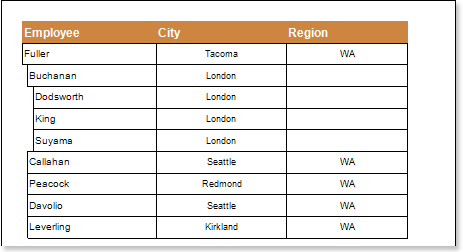
As can be seen on the picture above, the Locked property of the Employee text component is set to false, so the entries were shifted. And for the City and Region text components, this property is set to true, so the entries were not shifted.
![]() Important: The parent entry is not shifted. Only subordinate entries are shifted: the lower the priority is, the further is shifting, relative to the parent entry.
Important: The parent entry is not shifted. Only subordinate entries are shifted: the lower the priority is, the further is shifting, relative to the parent entry.