Text Color
Using conditional formatting it is possible to apply the color for the text component. The picture below shows a report page:
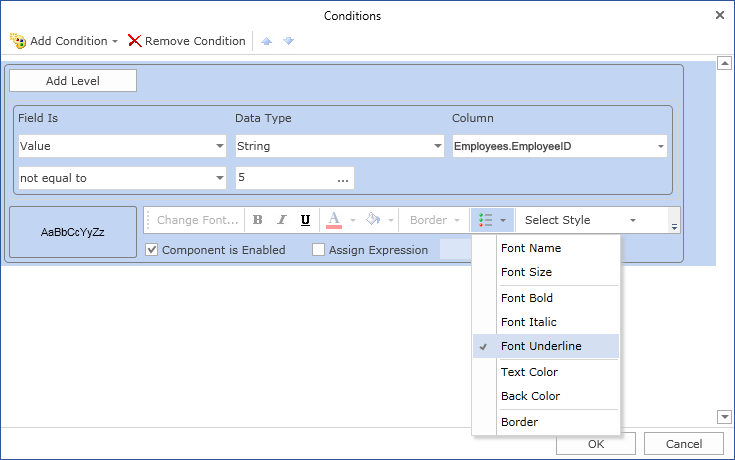
For example, you can change a text color of entries which ends with an o letter in the Country column. Select a text component with the {Customers.Country} expression, in the DataBand and call the Conditions editor. Then, you should set a condition: select the Customers.Country data column, as the first value, and indicate the o letter, as a second value. Also set the Operation comparison to the ending with value. Change the formatting parameters, in this case, change the text color. The picture below shows the Conditions editor dialog box:
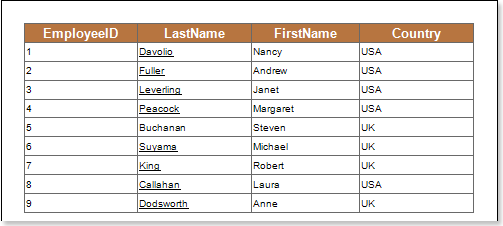
After making changes in the report template, the report engine will perform conditional formatting of text components, according to the specified parameters. In this case, the text color will be applied for the content of text components that match the specified condition. The picture below shows a page of the rendered report with conditional formatting:

As can be seen in the picture above, lines of text components of the Country column which ends with the o letter are red.