Back Color
Using conditional formatting it is possible to apply the background color for the text component. The picture below shows a report page:
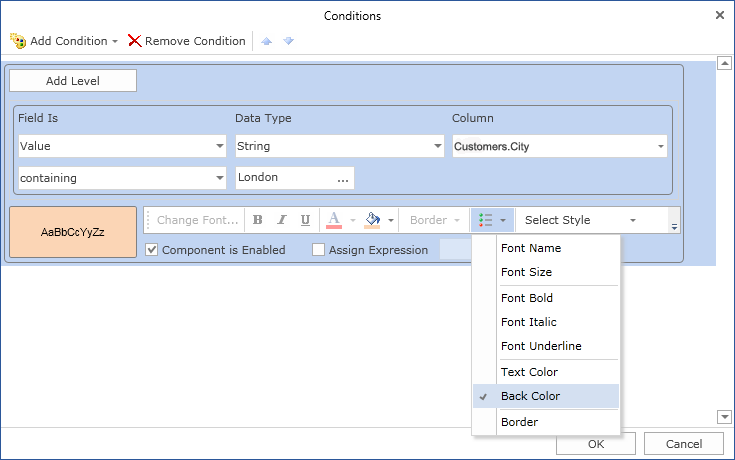
For example, you can change the background color of text components which contain a London word in the City column. Select a text component with the {Customers.City} expression, in the DataBand and call the Conditions editor. Then, you should set a condition: select the Customers.City data column, as the first value, and indicate the London word, as a second value. Also set the Operation comparison to the containing value. Change the formatting parameters, in this case, change the background color. The picture below shows the Conditions editor dialog box:
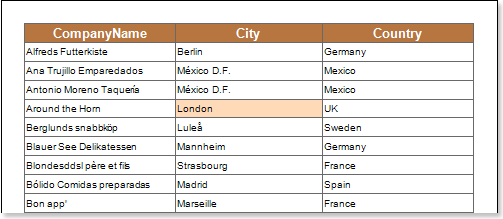
After making changes in the report template, the report engine will perform conditional formatting of text components, according to the specified parameters. In this case, the background color will be applied for the content of text components that match the specified condition. The picture below shows a page of the rendered report with conditional formatting:
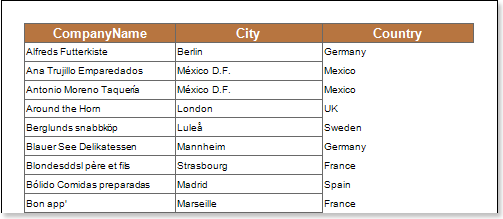
As can be seen in the picture above, background color of text components of the City column which contain the London word, will be changed.