Icon Set Condition
The Icon Set condition is used to identify the component with an icon to which a condition is applied. The Icon Set works the following way. The minimum and maximum values for all values in the selected data column are defined first. All calculated values are in the range from 0 to 100 percent. A group of icons is selected. Then, the condition and boundary values (for example 33 per cent and 67 per cent) for each icon are set. If, for example, a group of three icons is selected, each of these selected icons have a subrange. In this case, each of the icons has subrange in 33 percent (from 0 to 33, from 33 to 67, from 67 to 100). This allows you to mark a component with an appropriate icon depending on the value. The picture below shows a report page:
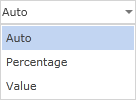
Add an Icon Set condition. To do this, select a text component, for example a component with the {Employees.Country} expression. Add the Icon Set condition. Change the parameters of the condition. The picture below shows the Conditions dialog:
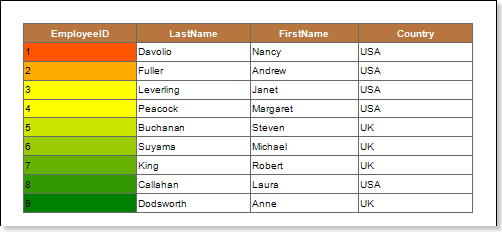
![]() The Column field. This field is used to choose a data column from which values for the condition will be taken. For example, choose the {Employees.EmployeeID} data column;
The Column field. This field is used to choose a data column from which values for the condition will be taken. For example, choose the {Employees.EmployeeID} data column;
![]() A menu used for selecting a group of icons. The picture below shows the menu of selecting icons:
A menu used for selecting a group of icons. The picture below shows the menu of selecting icons:
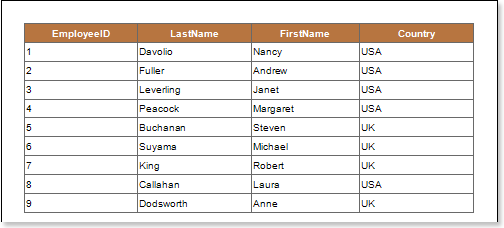
![]() The Reverse button is used to change the location of icons in reverse order. The order of the icons is displayed in the
The Reverse button is used to change the location of icons in reverse order. The order of the icons is displayed in the ![]() Icon field.
Icon field.
![]() The Alignment field is used to align icons in text components. The picture below shows the Alignment menu options:
The Alignment field is used to align icons in text components. The picture below shows the Alignment menu options:
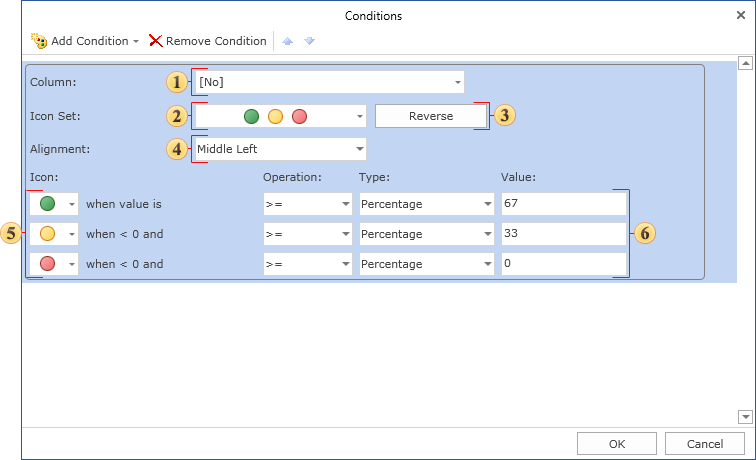
![]() The Icon field shows the order of icons, and provides an opportunity to change the icon for each value in the report;
The Icon field shows the order of icons, and provides an opportunity to change the icon for each value in the report;
![]() A sub-condition, includes: the Operation, Type, and Value fields. In this case, this is the first sub-condition. The Operation field is used to change the type of operation of the first sub-condition. The picture below shows the operations menu:
A sub-condition, includes: the Operation, Type, and Value fields. In this case, this is the first sub-condition. The Operation field is used to change the type of operation of the first sub-condition. The picture below shows the operations menu:
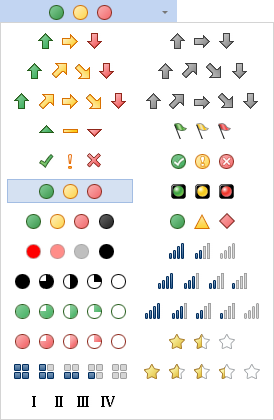
The Type field is used to change the type of a value of the first sub-condition. There are two values: Percentage and Value. The picture below shows the menu to select the type of a value:
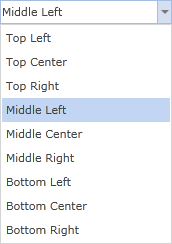
In the Value filed the value of a sub-condition is indicated.
![]() A sub-condition includes: the Operation, Type, and Value fields. In this case, it is the second sub-condition.
A sub-condition includes: the Operation, Type, and Value fields. In this case, it is the second sub-condition.
After making changes in the report template, the report engine will perform conditional formatting of text components, according to the specified parameters. In this case, the appropriate icon for a text component will be applied. The picture below shows a page of the rendered report with conditional formatting:

As can be seen in the picture above, the icon depending on the value of a condition will be applied to each text component.