Wizard Master-Detail Report
Important |
Scripts can be a security risk, so they are disabled in the Interpretation mode. However, if you are confident in the safety of your scripts, you can use them in the Compilation mode.
|
The Master-Detail report can be created using the Master-Detail Report report wizard. The picture below shows a window of the Master-Detail Report wizard:
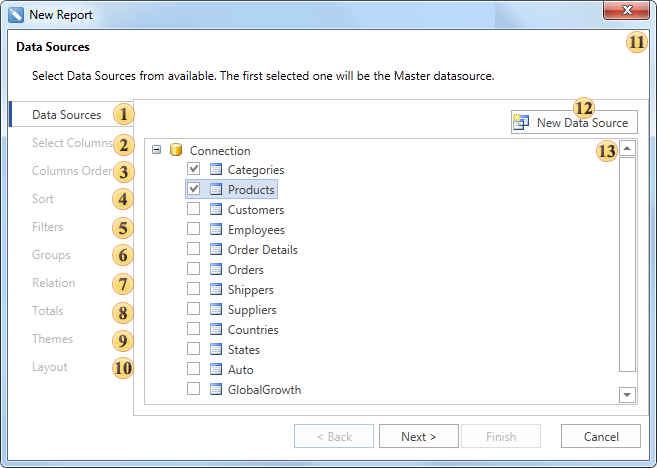
![]() Data Source. On this step the data source is defined. This step is obligatory. For creating the Master-Detail Report, the report template should have no less than one Master band and one Detail band.
Data Source. On this step the data source is defined. This step is obligatory. For creating the Master-Detail Report, the report template should have no less than one Master band and one Detail band.
![]() Select Columns. On this step columns of a data source are selected. This step is obligatory.
Select Columns. On this step columns of a data source are selected. This step is obligatory.
![]() Columns Order. This step defines the order of columns. Data columns selected in the second stage will be shown as a list on the Selection Parameters Panel. The top-down order of columns shown in the panel corresponds to their left-to-right position in a report. It is possible to change the position of data columns by dragging them or by clicking the buttons on the control panel of this step. The picture below shows the order of columns on the Selection Parameters Panel:
Columns Order. This step defines the order of columns. Data columns selected in the second stage will be shown as a list on the Selection Parameters Panel. The top-down order of columns shown in the panel corresponds to their left-to-right position in a report. It is possible to change the position of data columns by dragging them or by clicking the buttons on the control panel of this step. The picture below shows the order of columns on the Selection Parameters Panel:
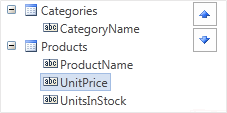
![]() Groups. This step defines the condition of grouping. It is necessary to select a data column by what conditions of grouping will be created.
Groups. This step defines the condition of grouping. It is necessary to select a data column by what conditions of grouping will be created.
![]() Relation. defines the relation between Master and Detail bands. The relation is used for selecting detail data only for the specified Master band row. If a relation will not be specified then all Details data rows will be output for each row of the Master band. Selection is done between relations which are created between Master and Detail data sources, and where a Detail data source is a detail data source. More than one relation can be. So it is necessary to select the correct relation.
Relation. defines the relation between Master and Detail bands. The relation is used for selecting detail data only for the specified Master band row. If a relation will not be specified then all Details data rows will be output for each row of the Master band. Selection is done between relations which are created between Master and Detail data sources, and where a Detail data source is a detail data source. More than one relation can be. So it is necessary to select the correct relation.
![]() Totals. On this step, it is possible to select a function for calculating totals by any data source column. For each data column its own function of aggregation can be set.
Totals. On this step, it is possible to select a function for calculating totals by any data source column. For each data column its own function of aggregation can be set.
![]() Themes. This step defines the report style.
Themes. This step defines the report style.
![]() Layout. On this step, the basic report options are set. Among them are: page Orientation, script Language, a Component that will be used for report rendering (DataBand or Table), report Units.
Layout. On this step, the basic report options are set. Among them are: page Orientation, script Language, a Component that will be used for report rendering (DataBand or Table), report Units.
![]() The Description Panel. Shows description for the current step.
The Description Panel. Shows description for the current step.
![]() The New Data Source button is used to create a new data source.
The New Data Source button is used to create a new data source.
![]() The Selection Parameters Panel shows options, actions, settings available on this step.
The Selection Parameters Panel shows options, actions, settings available on this step.