Show Percentage
Frequently, when creating reports, you can face with such situations when you need to output a specific weight (percent) of the value from a list of data columns. For example, when analyzing sales, to select more profitable region, you should calculate sale percentage in a specific region in relation to sales in all market regions. In the report designer, you can do it using different tools. However, if you need to transfer processed data to a report, you can do it having created the New Data Transformation.
To display the percentage of a value from the sum of all element values (a field or a data column) you should:
![]() Add the field you need to a new data transformation;
Add the field you need to a new data transformation;
![]() Click on an element header in the preview, select the Show Percentage command from the Actions menu.
Click on an element header in the preview, select the Show Percentage command from the Actions menu.
Information |
You should understand, that since percentage calculation is performing mathematical operations, this action is available only for fields with numeric values.
|
Let`s consider the example of percentage calculation of sales volume for each category.
Show percentage
Step 1: Add the fields you need to a new data transformation. For example, add a data field with the set of categories, products included in these categories and sales volume.
Step 2: Group sales volume by categories. To do it you should switch the mode of fields from the Dimension to the Measure, for the fields with sales volume and a list of products.
Step 3: Click on a header in the preview for a field with numeric values and select the Show Percentage command from the Actions menu. For example, it should be done for the field with sales volume.
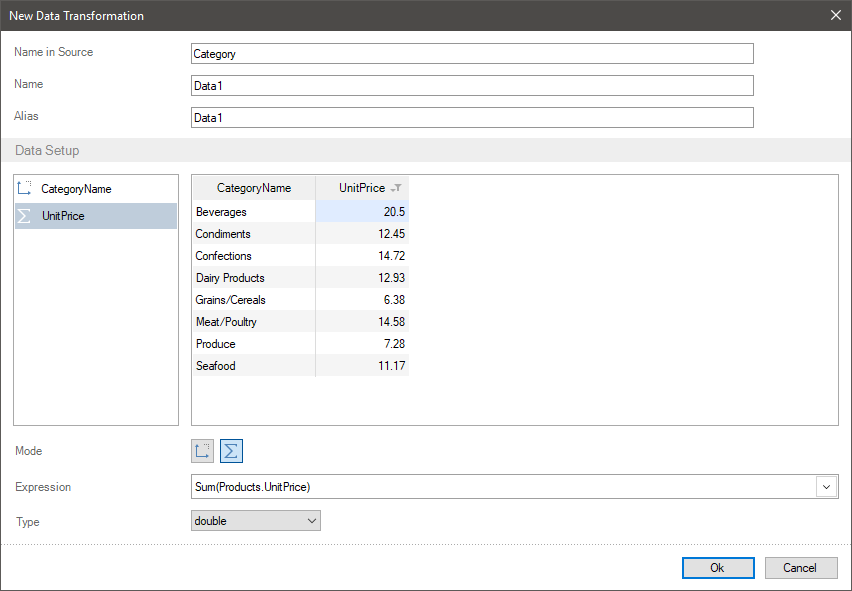
After that, a relative value will be displayed for each category instead of absolute values, i.e. a specific weight of each category in relation to the sum of all categories sales.
Information |
If the Show Percentage action is applied to a field, to enable this action, you should click on a field header in the preview and (if this action is checked a box) select the Show Percentage command from the Actions menu again. After that, original values of data field will be displayed.
|