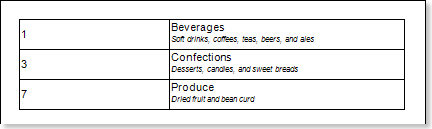List
The List variable provides the ability to place a list of values of any available data type. In contrast to the Value variable, in this case, when report rendering, the variable contains a list of values. The picture below shows the New Variable dialog with the selected List type:
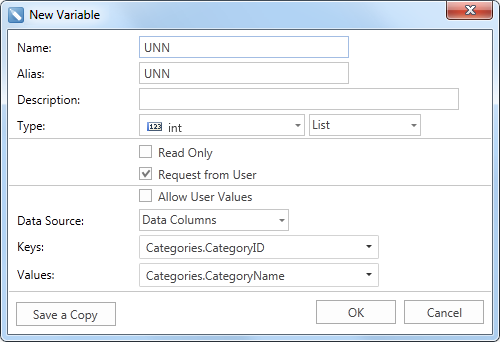
After clicking OK, a variable named UNN and the stored list of values from 0 to 8 will be created. Consider using a variable created in the report. Suppose there is a report that contains numbers, names and descriptions of categories. The picture below shows a report page:
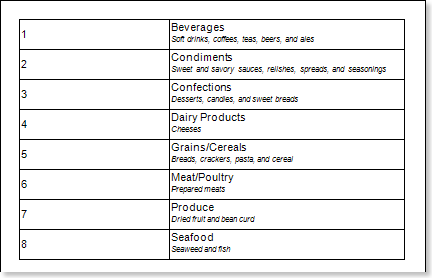
If you want to show some of the categories then use already created variable in the report. To do this, add a filter in the DataBand with the expression UNN.Contains(Categories.CategoryID), where UNN is the variable name. When rendering a report, by default, all categories are displayed. All values in the list of stored values of the variable are selected. Also,values, for example Grains/Cereals and keys, for example [5] are displayed in the variable list . The picture below shows a list of variable values:
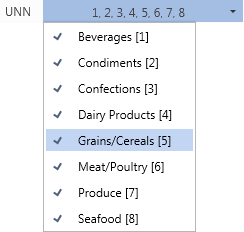
Because the Allow User Values parameter is not enabled, in this example, the user can only select values, stored in the variable, but cannot use their own values. Suppose the values such as Beverages [1], Confections [3], Produce [7] will be selected. Then, after clicking the Submit button, the generator will build a report, considering the filtering conditions and display entries 1,3,7. Below is a report using a variable is shown: