Editing Reports and Dashboards
Information |
Since dashboards and reports use the same unified template format - MRT, methods for loading the template and working with data, the word “report” will be used in the documentation text.
|
To edit a report template, you need to add the StiWebDesigner component to the ASPX page and assign a loaded report template to it.
Default.aspx |
... <cc1:StiWebDesigner ID="StiWebDesigner1" runat="server"> </cc1:StiWebDesigner> ... |
Default.aspx.cs |
... protected void Page_Load(object sender, EventArgs e) { StiReport report = new StiReport(); report.Load(Server.MapPath("Reports/SimpleList.mrt")); //report.Load(Server.MapPath("Reports/Dashboard.mrt"));
StiWebDesigner1.Report = report; } ... |
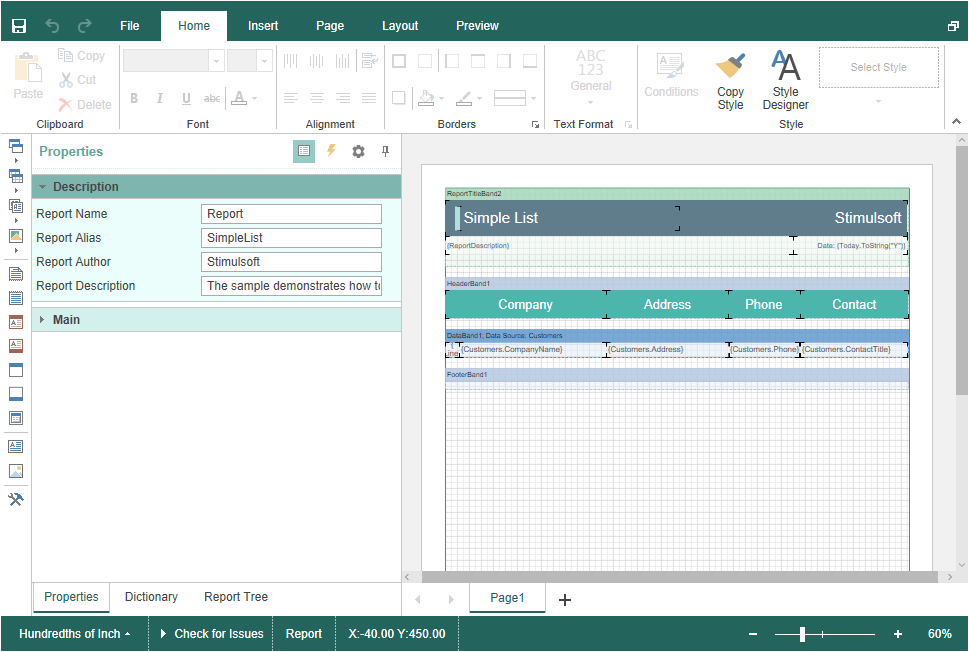
Also, HTML5 Designer has a special OnGetReport event that you can use to assign a report template. In this case, you need to load the report in the event handler.
Default.aspx |
... <cc1:StiWebDesigner ID="StiWebDesigner1" runat="server" OnGetReport="StiWebDesigner1_GetReport"> </cc1:StiWebDesigner> ... |
Default.aspx.cs |
... protected void StiWebDesigner1_GetReport(object sender, StiReportDataEventArgs e) { StiReport report = new StiReport(); report.Load(Server.MapPath("Reports/SimpleList.mrt"));
e.Report = report; } ... |
Information |
The OnGetReport event will be called regardless of whether the report was previously assigned or not. If the report is already assigned to the designer, then, in the event arguments, the e.Report property will contain the loaded report object. You can change it or assign a new report.
|
By default, HTML5 Designer uses the entire area of the browser window to edit the report. To display a component in a specific HTML page with the specific position and dimensions, it is enough to set its width and height using the Width and Height properties.
Default.aspx |
... <cc1:StiWebDesigner ID="StiWebDesigner1" runat="server" Width="1000px" Height="800px"> </cc1:StiWebDesigner> ... |