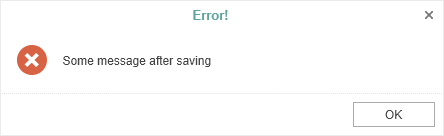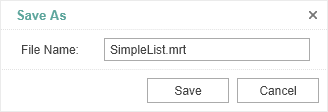Saving Reports and Dashboards
Information |
Since dashboards and reports use the same unified template format - MRT, methods for loading the template and working with data, the word “report” will be used in the documentation text.
|
The HTML5 Designer component provides two ways of saving the report which are available in the main menu and in the main panel of the designer - Save Report and Save As. In turn, each of these ways has its own modes and settings.
Saving a report and dashboard on the server side
To save the editable report on the server side, you need to set the SaveReport action, which will be called when you select Save in the main menu, or click the Save button on the main panel of the designer.
This action returns a response to the client side of the designer about the result of saving the report. After saving the report, it is possible to display a dialog box with an error or a text message.
You can get a report name from the designer save dialog or an original report name.
In this case, the dialog with the specified text will be displayed. The text can contain both an error message of saving or a warning, or any other message.
|
Saving reports and dashboards on the client side
To save the edited report on the client side as a file, no additional designer settings are required. It is enough to click the Save As main menu item. The dialog box will be displayed. In this dialog you can change the name of the report file. The file will be saved to the local disk of the computer.
The HTML5 Designer component provides the ability to change the behavior of the specified save option. For this purpose, the special SaveReportAs action is used in the designer. If you use this event, the report will be saved on the server side. Work of this event will be similar to the SaveReport action.
Use the following code to get the report name from the Save dialog.
|
Saving settings
The report is saved in the background mode without reloading the page in the web browser window. If you need to visually control the process of saving the report, you should change the value of the SaveReportMode (or SaveReportAsMode) property of the designer to one of the three specified values - Hidden (default value), Visible or NewWindow.
If the SaveReportMode property is set to Visible, the report save action will be called in the current browser window in the normal (visible) mode using the POST request. If the SaveReportMode property is set to NewWindow, the report save event will be called in a new window of the web browser. By default, this property is set to Hidden - the report save event is called in the background using the AJAX request and is not displayed in the browser window. The same values and behavior are applicable to the SaveReportAsMode property. |